Squibler Alternatives: What Else is Out There for Writers?

If you’ve been looking for tech-forward writing software, you’ve almost definitely heard of Squibler.
This online writing app is best known for its AI text generator, which does everything from drafting entirely new passages to revising existing scenes. Squibler also allows users to generate AI images of characters, scenes, objects, and moments in their story.
Impressive stuff, for sure. But what else does Squibler do? What other features should you be looking at to determine whether it’s the right program for your unique writing process?
And if it’s not, what alternatives are out there?
We’re going to explore all those questions in this article. We’ll take a closer look at Squibler, break down key considerations when it comes to selecting writing software, and talk about what the top Squibler alternatives have to offer.
We’ve got a lot to cover, so let’s get to it.
What is Squibler?
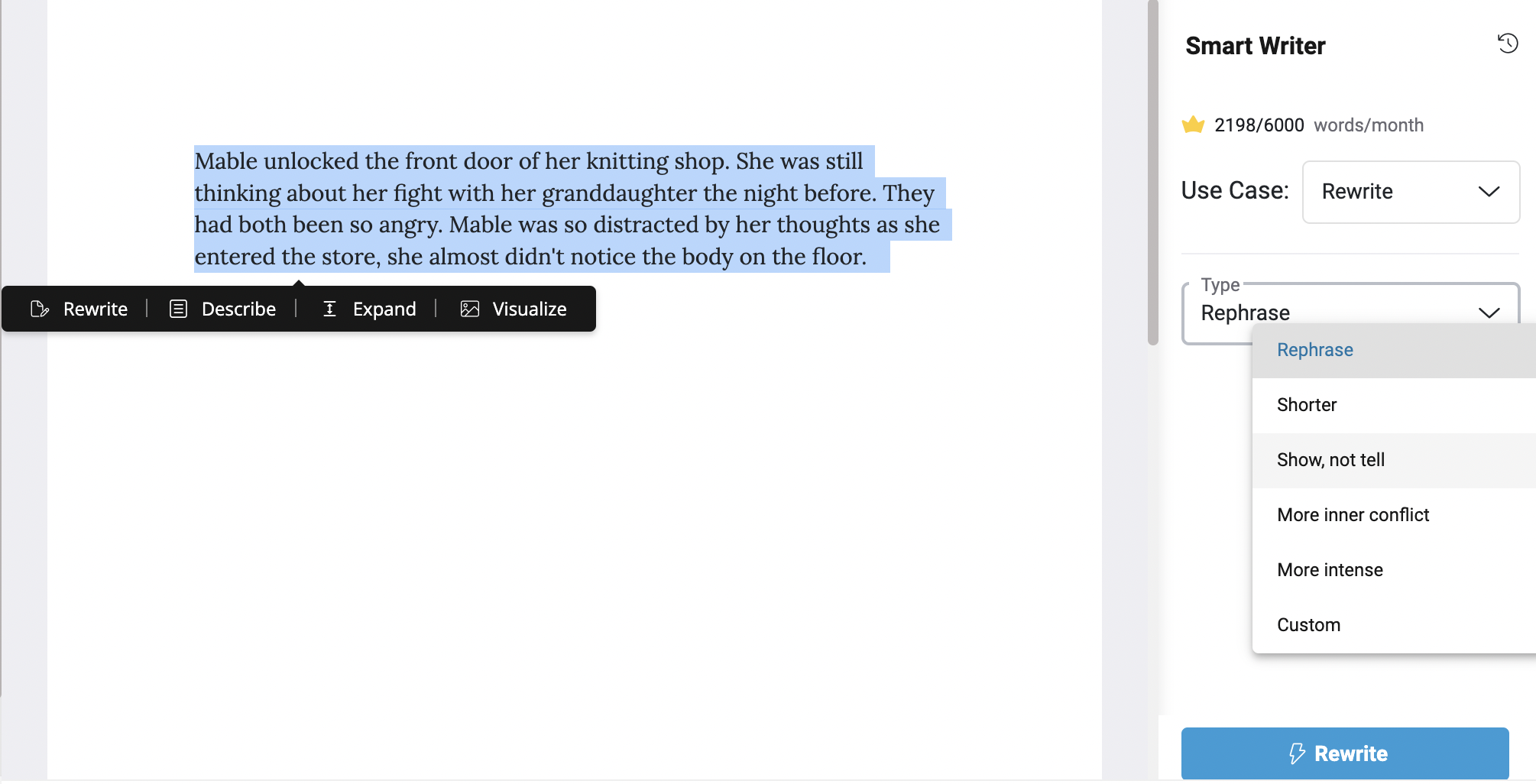
You can find a more in-depth exploration of Squibler’s pros, cons, and key features in this article. For now, I’ll just give you the overview.
Like many programs designed specifically for creative writers, Squibler is a one-stop solution. It’s got a corkboard for organizing and visualizing your story’s plot as well as cards for tracking story elements like characters, settings, and objects.
It features a basic text editor that covers pretty much everything you need for drafting your novel, including highlighting and commenting tools that come in handy during revisions.
At the time of this writing (April 2024), all these aspects of Squibler are… okay. If you’re looking for extensive, versatile, or highly visual story planning tools or editing features, you won’t find them here.
What sets Squibler apart from many other writing tools is its use of AI.
Squibler’s integrated AI text generator can perform a wide range of tasks for you. Ask it to write the opening scene of your novel. Request a more descriptive version of an existing passage. Use it to generate character names, shorten a wordy section, or even create images of moments from your novel.
Like most AI tools out there, this one doesn’t exactly turn out Pulitzer-worthy prose. You’ll still have to shape it into something brilliant. But it’s there for you when you’re lost for ideas and desperate for something to shape.
This flexible writing app also comes with several templates for a wide range of writing formats. You can use Squibler to write fiction, nonfiction, blog posts, screenplays… you name it.
Between that versatility and the fact that its most impressive feature is an AI content writer, this writing program could hold a lot of appeal for anyone whose top writing priority is completing a range of writing projects quickly. Like an entrepreneur who plans to write a blog and an e-book.
It might also catch the eye of first-time authors who’d like some direct assistance with plotting their story, creating characters, and revising their prose.
But if you’re in this for the joy of crafting a story, Squibler is less likely to fill your needs. The AI assistant is the only thing that makes the planning and editing features stand out from even the most basic writing apps. If you prefer to do most of the creative heavy lifting yourself, there’s not much to get excited about.
User reviews also express frustration with frequent glitches, difficulty connecting with customer service, and disappointment over the lack of a distraction-free mode. However, I will say there’s a project management dashboard that seems like it would come in handy for anyone working with a co-author.
As always, it comes down to what your individual goals and preferences are.
Factors to Consider When Choosing Writing Software

Let’s say you want to explore your options beyond Squibler. What should you be looking for in a writing tool?
Well, it’s going to be a little different for every writer. But maybe I can help you narrow it down for yourself by running through the factors that most writers consider before choosing a writing app… factors like:
Key features - What features could have the biggest positive impact on your productivity and the quality of your work?
Visual plotting tools? Easy communication with collaborators? A productivity-enhancing distraction-free mode?
You might not know what your priorities are yet, and that’s totally fine. Every program we’re about to discuss offers a free trial of some kind. Testing features yourself is the best way to determine whether they’re essential to your process.
Ease of use - There are a few ways to look at the ease of use question.
First, does the writing software reliably do what it promises to do?
Second, how easy is it to navigate between tasks? For example, can you access your character notes in one or two clicks?
Third, how long does it take to learn the program? A steep learning curve isn’t necessarily a bad thing. As we’ll soon discuss, one of the most popular tools out there is famous for being tough to learn.
But if you don’t care about having a complex web of advanced features, you might prefer something that allows you to start writing the same day you start your subscription.
Collaboration - It’s becoming more and more common for writing apps to allow users to collaborate on the same project in real time. This is great for anyone who has a writing partner or wants to invite editors or beta readers to comment on their manuscript within the tool itself.
If this is something that excites you, pay attention to what “collaboration” means for any writing app you consider. Can you invite another person to edit your project? Comment only? View only? Does your co-author also need an account? Do your collaboration capabilities depend on your subscription tier?
Accessibility - Before you choose a writing tool, think about when and how you write.
What type of device do you use? Do you always have an internet connection? Will you want a writing program that will allow you to create on the go? Or do you plan to do all of your writing at your desk at home?
The answers should help you narrow down your options. For example, Squibler is strictly an online book-writing tool. There are no desktop or mobile apps, which means you need an internet connection to access your projects.
Before committing to a program, make sure it’s going to work on the device you plan to use and in the situations where you plan to use it.
Price - You’ve got to think about your budget. But you didn’t need me to tell you that.
There are free writing tools out there, but in most cases, you’ll get what you pay for. They often have limited features, which isn’t necessarily a bad thing if you’re just getting started and don’t need anything fancy yet.
Many paid programs also have different subscription tiers, so you can find a compromise that way—get a few paid perks while skipping some premium features in favor of a lower price tag.
As always, it all comes down to your priorities.
Top Alternatives to Squibler
Now that we’ve got a solid grasp on Squibler’s defining features and have a few guidelines for examining our options, let’s take a quick tour of some of the most popular Squibler alternatives.
We’ll take a look at each writing tool in the context of the factors we just discussed. Hopefully, that will help you zero in on the programs that are most likely to meet your needs.
Heads-up: these apps have more features than we have time to cover in this article. I’ll give you an overview of what they do best, but there’s definitely more to learn. So be sure to do more research on any program that sparks your interest. Better yet, take advantage of the free trial for some hands-on research.
With that li’l disclaimer out of the way, let’s get to it.
Dabble
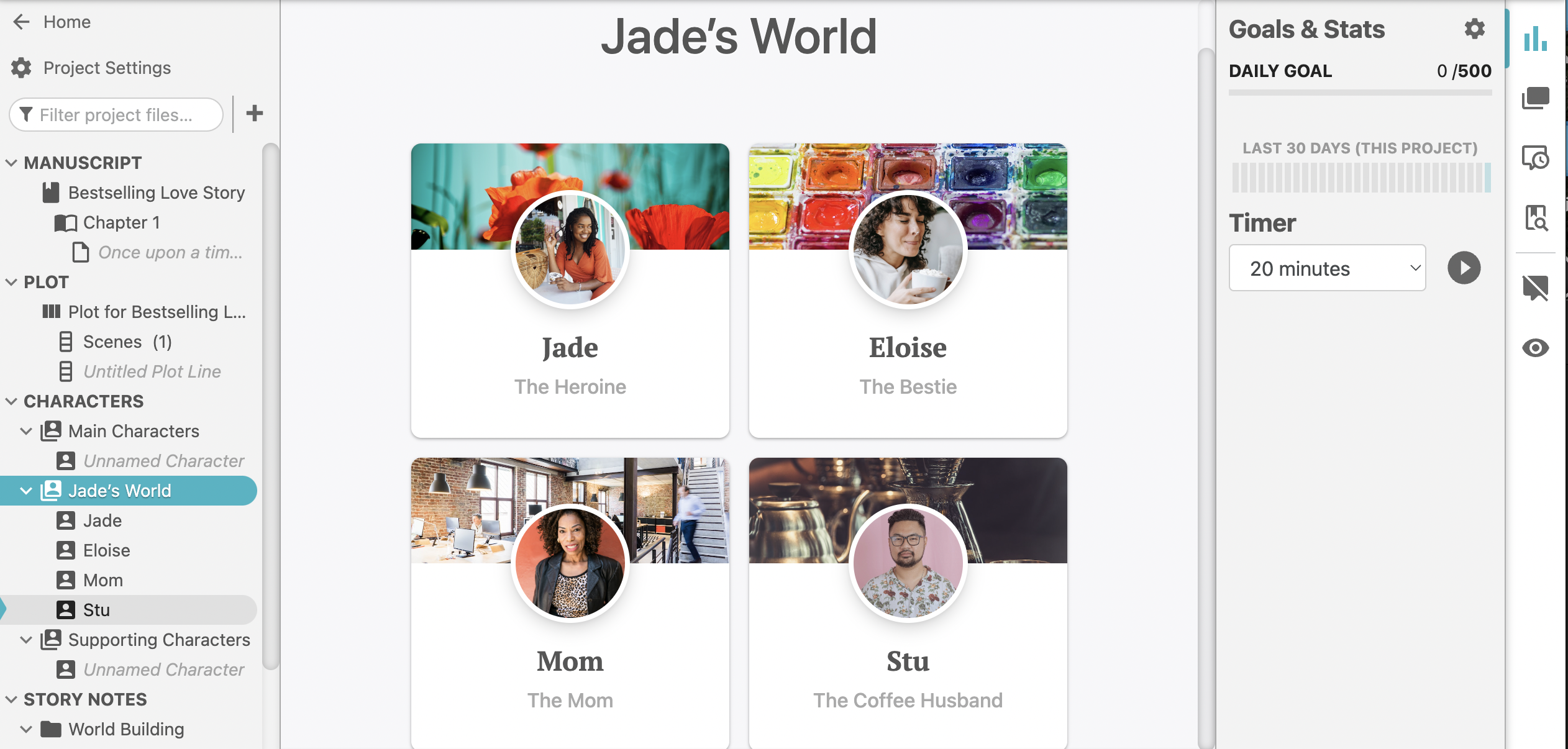
Okay, yes, this is us. You’re reading this article on the Dabble website, which means it’s written by someone who’s extremely pro-Dabble.
But the objective of this article is not to determine which writing software is “the best.” It’s to help you figure out which one is best for you. I’m just here to give you the facts. And here’s what I can tell you about Dabble:
Key Features
If you’ve heard of Dabble, you’re almost definitely aware of Dabble’s unique plotting tool, even if only vaguely aware. This program is famous for its Plot Grid, inspired by the plotting system behind the Harry Potter books. The Plot Grid looks like this:
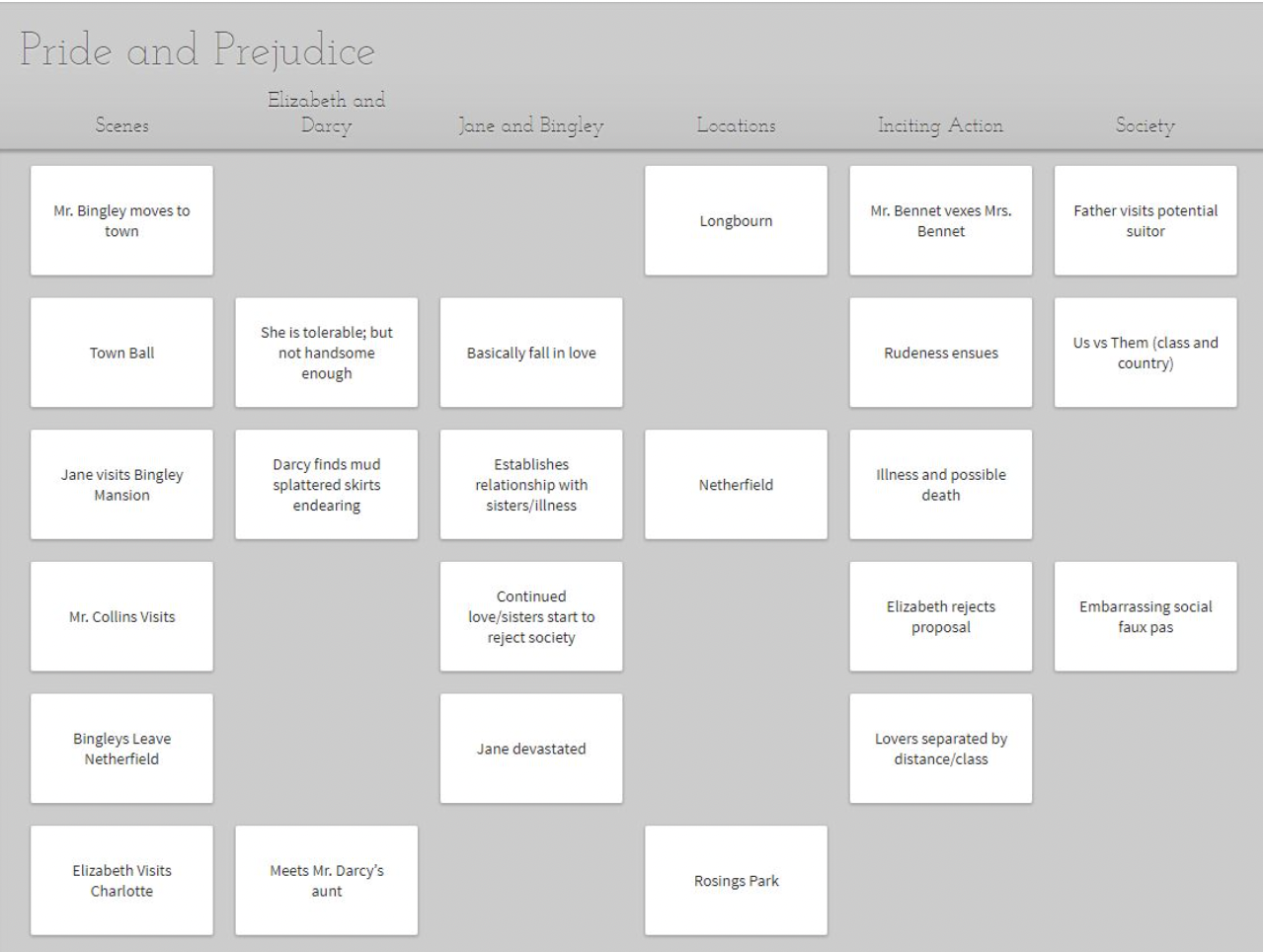
Each column you add allows you to plot an element of your story scene by scene. You can use it to track character arcs, catch plot holes, note how frequently you use a particular location… anything you want.
It’s your whole story at a glance. And every Scene Card you add to your Plot Grid is there at your fingertips as you draft your manuscript.
You can also organize your research, store your brainstorming sessions, create a worldbuilding bible, and more with Story Notes. They’re fully customizable and allow you to nest Notes inside folders inside folders and on and on forever.
Create character profiles and sort your characters into casts, organized by family, timeline, geography… whatever works for you. Dabble even has an internal linking function for easy navigation between Scene Cards, Story Notes, character profiles, and your manuscript.
When it comes to writing and editing your novel, you’ll find tons of handy features like comments, Sticky Notes, and highlighting. There’s a built-in thesaurus, as well as grammar, spell, and style check powered by ProWritingAid (though Dabble also integrates with your own ProWritingAid or Grammarly subscription).
You’ll also find some really fun productivity tools here. Goal Tracking allows you to set a target word count, a deadline, and days off. It then calculates a daily word count goal and gives you a little confetti party when you meet it.
If you need a boost to achieve your objective, you can use the built-in word sprint timer. Dabble’s auto-focus feature helps, too: as you start typing, everything but your manuscript fades away for a distraction-free writing experience.
Ease of Use
While Dabble has plenty of great features, it’s not so loaded down that you’ll need a ton of tutorials to learn the program. It’s super intuitive and most Dabblers get the hang of it within a single writing session.
This writing tool is also designed for simplicity. You can pretty much always get where you need to get in one or two clicks, and your Plot Grid, Story Notes, and character profiles are always right at your fingertips.
Dabblers rarely run into problems, but we’re proud to say we’ve got a pretty solid reputation for responsive customer service when issues arise.
Collaboration
Dabble allows real-time collaboration between up to five co-authors at the Premium subscription level.
With a Basic or Standard subscription, you can share your Dabble project with editors, critique partners, and beta readers in a view-only web link.
Accessibility
You can use Dabble pretty much any time, anywhere, on any device. It exists as a web-based app as well as desktop and mobile apps. It’s compatible with iOS, Android, and Windows operating systems.
Write at home. Write in the car. Write on a log in the middle of the woods, if that’s your thing. Whatever your process is, Dabble will roll with it.
It also offers flexible export options. Export your manuscript to Google Docs, a web link, as a text file, or—my favorite—as a Microsoft Word file automatically formatted to meet publishing industry standards.
Price
Like many writing tools, Dabble has a subscription-based pricing structure. The downside is that you pay continuously instead of once, unless you snag the lifetime subscription. The benefit is that you don’t have to make a new purchase every time there’s an update. You get all the fun new stuff automatically.
At the time of this writing, Dabble offers three subscription tiers. Currently, the lowest subscription price is $7/month billed annually, but that’s subject to change, so I recommend checking the prices yourself.
There are discounts available for students and teachers. You can also opt for a lifetime subscription, which is a bit of an investment upfront but pays for itself in a little over two years.
If you want to try Dabble for yourself, you can snag a 14-day free trial right here. No credit card required.
Scrivener

Scrivener is famous for its complexity. Whether that’s a good or a bad thing depends on who you ask.
The writers who love Scrivener live for its advanced outlining features, versatility in terms of genre and form, and myriad organization options. Those who don’t love Scrivener tend to find it a bit overwhelming.
This is the kind of tool one would describe as “robust.” If steep learning curves and a little visual clutter are deal breakers, this might not be your tool. But if you’d gladly live with those cons for writing software that does a lot, it might be worth considering Scrivener.
Key Features
One of Scrivener’s most famous features is the corkboard—a planning tool that allows you to lay out your scenes and ideas like index cards on, well, a corkboard. This feature is fairly versatile and can be customized to fit the way you think through your story ideas.
Like Dabble’s Scene Cards, the index cards on a Scrivener corkboard correspond to scenes within your manuscript. Rearrange the cards and you rearrange your actual draft.
This writing tool also offers several formatting options. Use it to write a novel, screenplay, dissertation… whatever you want.
Scrivener also allows you to view multiple documents (up to four) side-by-side. This makes it way easier to check for continuity, reference previous scenes, revisit research, or examine your manuscript alongside your editor’s feedback.
I also think the Snapshots feature is pretty cool. Before you revise a section of your work, you can take a “Snapshot” of the current version. If your changes don’t work as well as you’d hoped, no big deal. You can go back to what it was.
You can even use the “Compare” function to analyze the differences between the Snapshot and your new revision.
Ease of Use
As I mentioned before, Scrivener isn’t exactly known for being simple and intuitive. You might need to watch a few video tutorials before you can take full advantage of its most popular features.
Once you’ve gotten the hang of it, you should find it to be pretty reliable writing software.
Collaboration
Scrivener is not a web-based app and collaboration is possible but depends on some help from the cloud. Users often report that working on a shared file is a pretty clunky experience.
If effortless collaboration is important to you, this might not be your top pick.
Accessibility
You can use Scrivener on Windows, MacOS, and iOS, but you have to purchase a separate license for each. You can use Dropbox to sync between devices, though some users report that this isn’t the smoothest process.
Price
In this case, you’re buying a license; it’s a one-time fee instead of a recurring subscription charge. Of course, that also means when Scrivener releases an updated version, you’ll have to make a new purchase. You’ll probably get a good discount, though.
Currently, Windows and macOS licenses are each $59.99 or $95.98 for both. To get the Scrivener app for iOS, it’s $23.99. There are discounts for students and academics. Click here to check current pricing. Click here for a free trial.
Ulysses
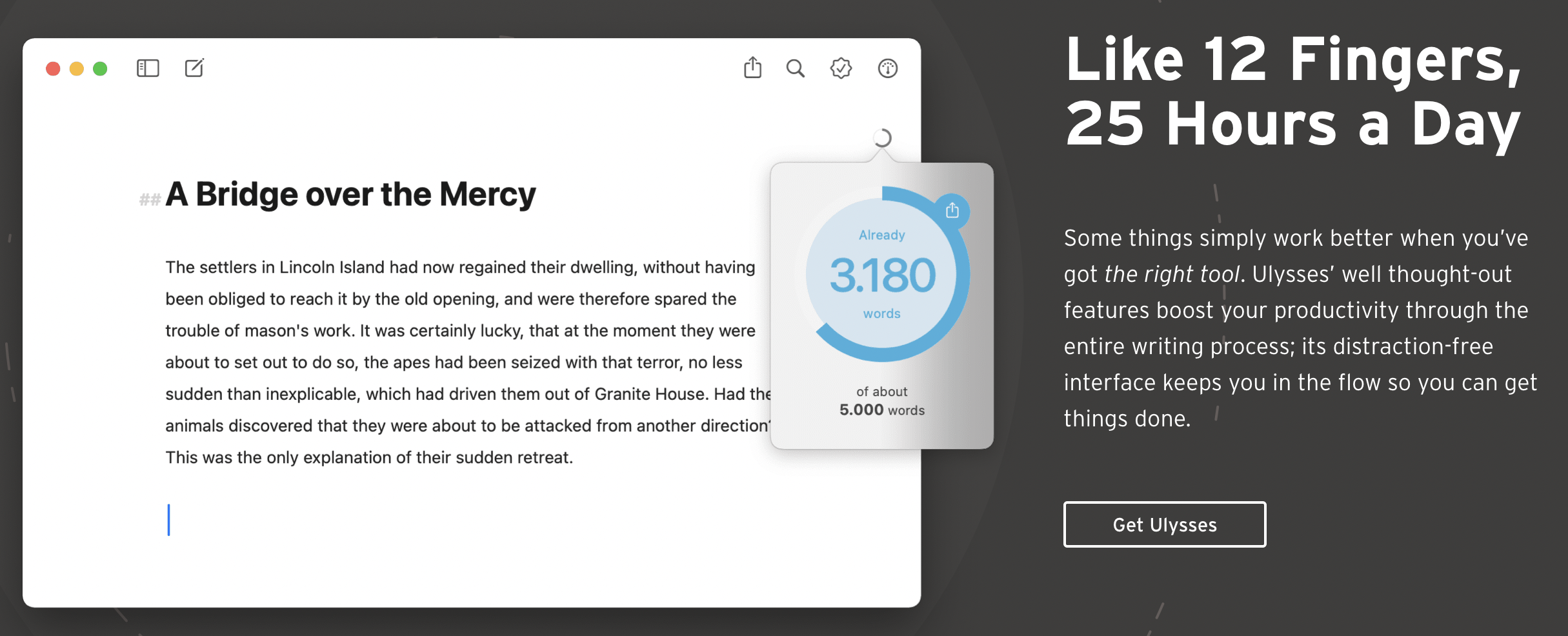
We’re going to make a dramatic left turn from discussing a famously complex writing tool to exploring one that was designed on minimalist principles.
Ulysses is all about creating a focused writing experience, with an ultra-streamlined interface that keeps menu options hidden away behind a handful of unobtrusive icons.
But don’t let Ulysses’ simplified look fool you. There’s a lot going on here.
Key Features
In addition to providing the standard editing features you would expect in a writing app, Ulysses allows you to organize your work into projects. You can also rearrange sections of your manuscript and file away scrapped ideas for later.
There’s a built-in editing assistant that checks your work for punctuation, spelling, grammar, and style. It can work with over 20 languages.
Ulysses also allows you to insert mathematical equations and tables as well as sketch your own images when you use the app on an iPad or iPhone. It has a minimalist goal tracker, helping you keep on top of your objectives without interrupting your distraction-free writing environment.
You even have the option to save your masterpiece as a PDF, Word file, blog post, or e-book, choosing from Ulysses’ different style options.
What Ulysses doesn’t have are dedicated plotting tools. It does feature what they call “material sheets,” which allow you to store information you need for your writing project. Material sheets can be structured to serve as a plot outline.
But if you’re looking for Squibler alternatives that will help you brainstorm and outline your story, you can find better tools in other programs.
Ease of Use
Ulysses is a pretty quick study. Thanks to its deliberate simplicity, there aren’t a ton of functions to learn, and menu navigation is minimal. You can expect to start your novel the same day you download the app.
Most users are pretty happy with the program’s functionality overall. Not a lot of glitches to report.
Collaboration
While Ulysses doesn’t support native collaboration the way Dabble and Squibler do, it does allow you to sync with external documents. You have to use a third-party service like GitHub to pull it off, but some devoted Ulysses users have had success working with co-authors and editors this way.
Accessibility
Unfortunately, you have to be an Apple user to take advantage of this writing software’s great features.
That said, if you are an Apple user, you can download Ulysses to your Mac, iPad, and iPhone. Your work will sync automatically across all devices.
Price
In keeping with its minimalist spirit, Ulysses offers only one subscription tier. However, you get to choose how you pay: $39.99/year for an annual subscription or $5.99/month for a monthly subscription. To double-check that those prices are still current, click here.
That’s also where you can go to download the app and explore its features before committing financially.
Microsoft Word
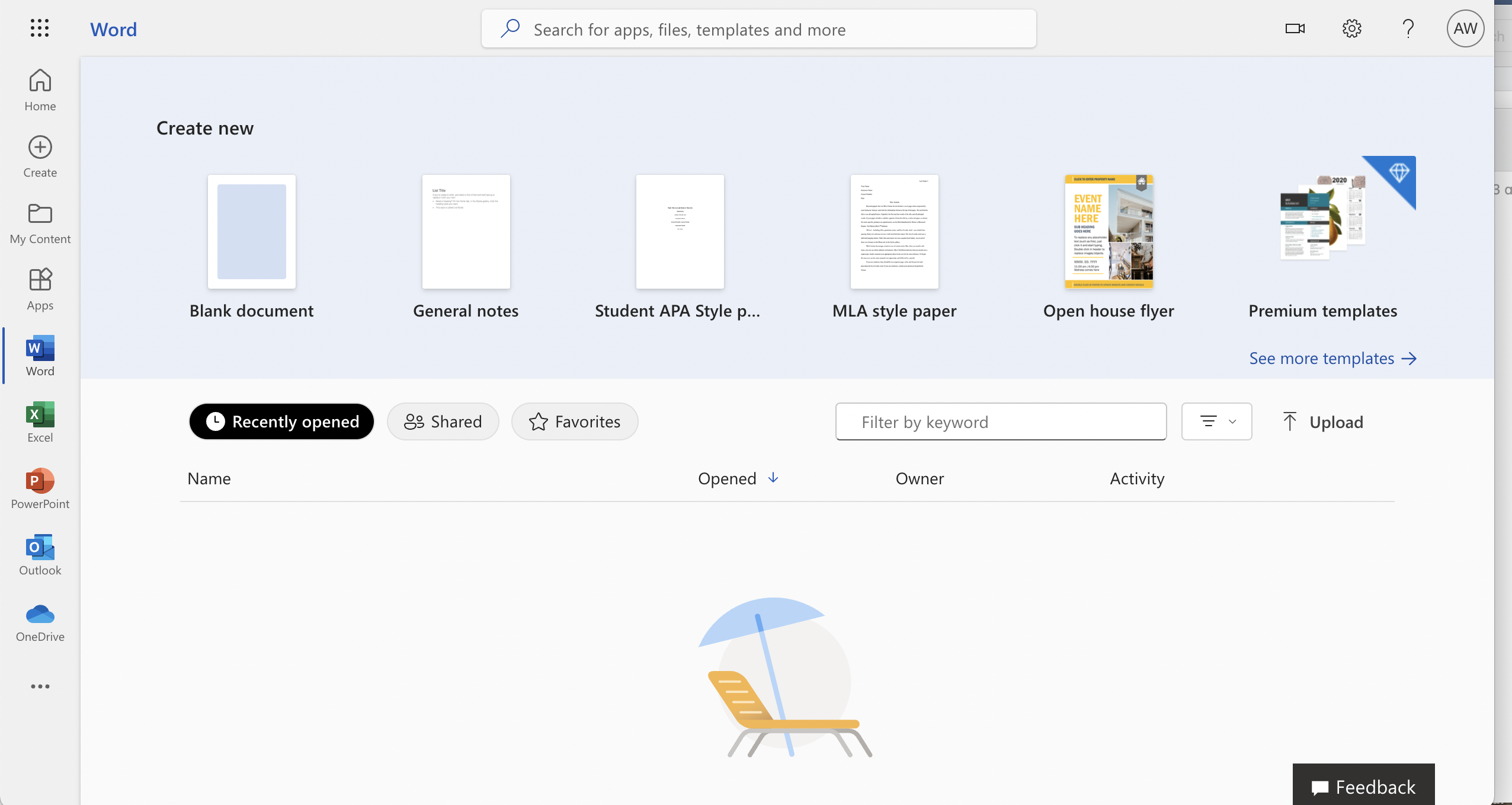
You probably don’t need me to tell you what Microsoft Word is. This is one of the most famous word processors in the world, and if you live in the U.S., you’ve very likely used Microsoft Word at some point.
I wouldn’t necessarily rank this one among my favorite writing tools. But I bring it up because it’s familiar to a lot of people. It also appeals to those writers who feel all the plotting features and AI perks of novel writing programs are unnecessary distractions.
Not to mention, the Microsoft World file format is standard in the publishing industry. So even if you don’t choose this software as your primary writing tool, it doesn’t hurt to at least have access to it.
Key Features
Microsoft Word was designed to cover a wide variety of functions. Like, wide. We’re talking everything from meal planning to novel writing.
So while that means you don’t get many features specialized for novelists, you can manually format your work to be exactly what you need it to be.
There are a few shortcuts, of course. The Styles feature allows you to create custom formats and automatically apply your selected format to the entire document. This can make designing your book or e-book’s interior… well, not easy, but easier than it otherwise might be.
You’ll also find handy editing features like Track Changes so you and your editor or co-author can see what adjustments have been made. You can also use Comments to communicate with collaborators.
When it comes time to share or publish your written work, Microsoft Word gives you a range of file types to choose from.
Ease of Use
The basic editing features of Microsoft Word are fairly intuitive. It helps, of course, that most of us in the U.S. grew up using Word in school.
Formatting is where things get a little trickier. While programs like Dabble and Ulysses basically make formatting a one-click operation, many Microsoft Word users have to consult a few tutorials to get their margins and spacing right.
Collaboration
Microsoft Word allows real-time collaboration. However, if you’re just looking for a basic word processor that supports seamless co-authoring, it’s worth noting that many users report having a somewhat smoother experience working with writing partners in Google Docs.
Accessibility
Like Dabble, you can use Microsoft Word pretty much any time, anywhere. It has apps for all Apple, Windows, and Android devices, all of which you can use with or without an internet connection. There’s also a web app.
Price
If you can be happy with a pared down version of Microsoft Word, you can access a limited version for free through Microsoft Office Online.
To get access to all its features, you can snag Word by itself for $159.99 or get a complete Microsoft 365 subscription starting at $6.99. See current pricing here.
Google Docs

Here’s another one you may already be familiar with. With fewer features than Microsoft Word but much easier collaboration, Google Docs has become a new favorite for anyone who just needs a basic word process and a simple way to work with a team.
But what does this tool have to offer when it comes to creative writing specifically?
Glad you asked.
Key Features
Docs has all the basic features you’d expect in a word processor like Word. You’ve got plenty of formatting options, built-in spell and grammar check, a bunch of templates to choose from, and a whole lot more.
Its outline feature makes it easy to jump from chapter to chapter, though it’s important to note that Google Docs doesn’t handle long writing projects particularly well. It gets glitchy once your book racks up over 40,000 words.
Really, this program's biggest selling points are its collaborative features and accessibility. So let’s jump ahead to those things.
Ease of Use
As far as writing tools go, this one is pretty intuitive. You’ll learn how to navigate it quickly, and if you get stuck, there are about eleventy billion tutorials online.
It’s also extremely consistent and reliable… as long as you don’t overwhelm it with a novel-sized document. Or really even a novella-sized one.
Collaboration
In case I haven’t made it clear already, collaboration is where Google Docs shines.
For one thing, it’s an absolute breeze to work with a co-author or editor on the same document in real time. Add in Google’s other communication and sharing tools like Google Meet, Google Calendars, and Google Drive, and you’ve got a darn good setup for co-creation.
This gets even easier with features like Comments and Suggestion Mode that allow you to have a back-and-forth with collaborators within your document.
Plus, all it takes to use Docs is a Google account, which nearly everyone has at this point. So you don’t have to ask anyone to jump through extra hoops to join your project.
Accessibility
This writing tool is as accessible as it gets. It has a web-based app as well as apps for just about every operating system. You can work on your project online or off, on any device.
Price
Google Docs is free. That’s probably another reason for its exploding popularity.
Chapterly

You may have noticed that something has been missing from the key features of all these alternatives to Squibler. Something Squibler has but nothing else seems to.
If you’re asking yourself whether Squibler is the only writing app that includes an AI writing partner, here’s your answer.
Let’s take a look at the final contender, Chapterly.
Key Features
Chapterly is loaded. In fact, this tool was designed with the intention to cover not only the entire writing process, but the self-publishing process as well. Chapterly’s most notable features include:
- Outlining templates
- Character and location templates
- Visual brainstorming boards
- A basic goal tracker
- Comments and suggestions
- Book formatting templates
- Cover design features
Now, Chapterly’s brainstorming, outlining, editing, and design tools aren’t the most impressive ones out there. But then there’s Chap, Chapterly’s built-in AI writing assistant.
Like Squibler’s Smart Writer, Chap can help you brainstorm character ideas, write new sections, and revise your existing work. You can also use it to generate book titles and book descriptions.
Also like Squibler, Chapterly’s AI tool doesn’t turn out the most masterful prose, nor does it always seem to pick up on what you’re trying to teach it. That said, it could potentially be a helpful tool for getting things rolling when you’re struggling to overcome writer’s block.
The question is whether the perks of having an AI assistant make up for planning and editing tools that are just okay. Of course, that’s entirely up to you and your priorities.
Ease of Use
Chapterly has a clean, simple interface that’s easy to navigate and quick to learn. While it might take a little time to figure out how Chap can be most useful for your project, you’ll probably be ready to use all the basic editing and outlining tools within your first session.
That said, the cover design function is trickier to master than many other cover creation tools, like Canva.
Collaboration
Chapterly supports real-time collaboration with co-authors and editors. You can decide whether you want to allow someone to edit the project or only comment and make suggestions.
Accessibility
Chapterly is available on Windows, Apple, and Android devices. It syncs automatically and can be used online or off.
Price
Like Ulysses, Chapterly only has one subscription tier. As of this writing, it costs $14.99/month. You can check the current prices and start a free 14-day trial at this link.
The Top Squibler Alternatives Simplified
So those are our top six Squibler alternatives. I know that’s a lot of information to hang on to and process all at once, so here’s a quick visual rundown to help you out:
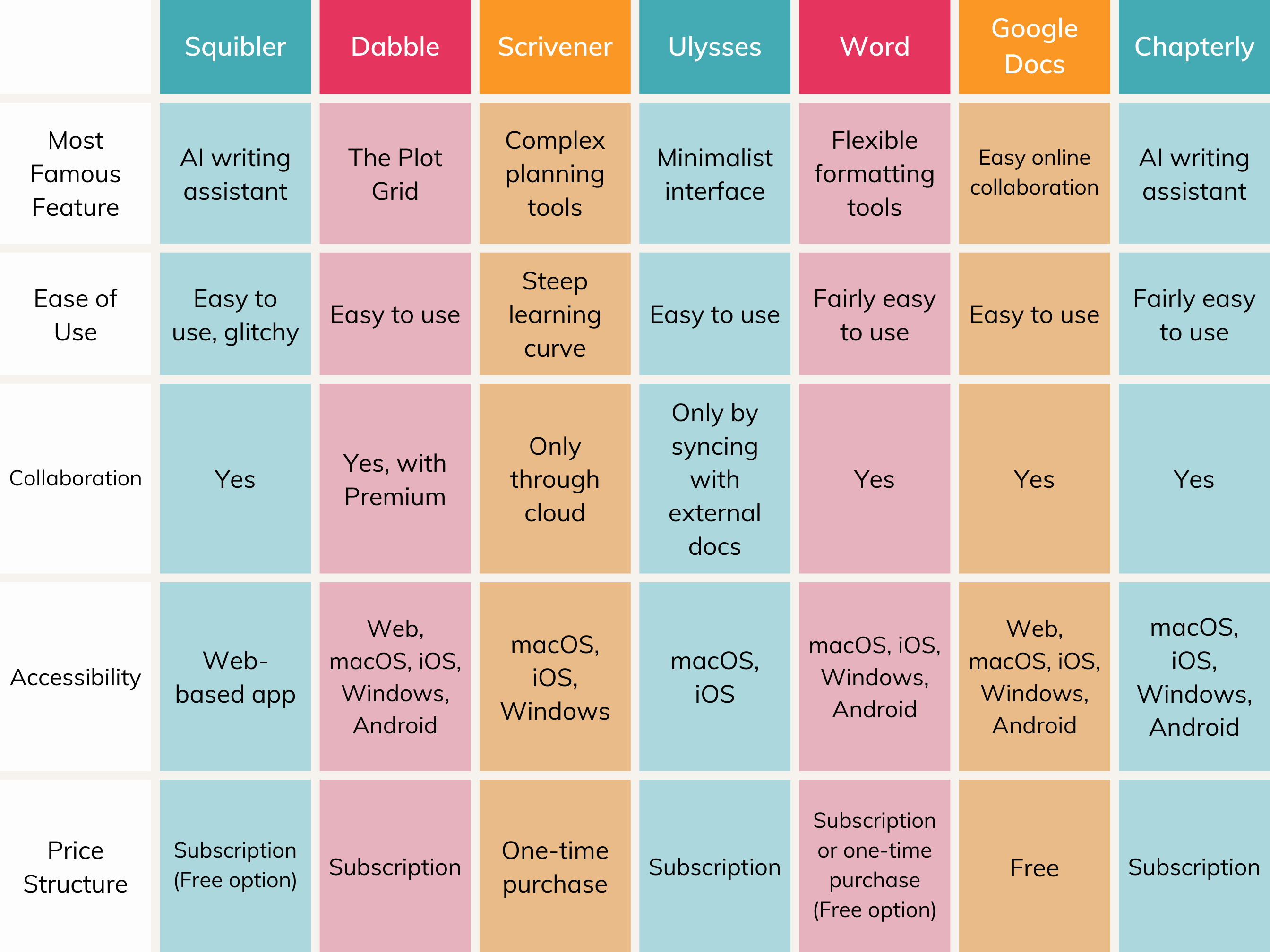
Which Novel Writing Software is Best?
So what’s the answer? Which of these is the ultimate writing app?
It depends entirely on what you need to create amazing stories. Which features are going to be the most useful for your creative process?
Remember, if you’re not sure exactly what you need, a little experimentation can provide clarity. Take advantage of the free trial for any program that interests you, test drive the features, and use that experience to figure out what you want.
In fact, why not get started with Dabble right now? Click here to start your free trial. It lasts 14 days and you don’t need a credit card to sign up, so there’s zero risk of an accidental charge when the trial ends.
Let’s get this experiment going.









