
This post originally appeared on Medium.com.
It’s been a few weeks since the last update. You’ve been anxiously awaiting to hear what new goodness I’ve whipped up for you. Your wait has not gone unrewarded.
Plot Like a Boss
Plotting can be a challenging task. It isn’t hard to come up with a basic idea for a story. But it gets more challenging as you flesh out characters, add interest with subplots, and endeavor to pace your story in a way that works for your readers. Hardest of all is seeing how it all works together.
Now you can see how every piece fits into the whole. Now you can work on pacing for not just your main plot, but each subplot. Now you can weave your plot lines together with simplicity and ease.
Now you have full access to the easiest and most flexible way to plot a novel. A pinch of note card, a dash of spreadsheet, and a touch of relationship. This is how the great Harry Potter series was plotted, but it didn’t get as nice a tool to do it with.
The concept is simple. You have multiple story lines interweaved in your novel. Each an independent story. They interact with, affect, and bring richness to your main story. Each of these subplots need their own pacing, their own arcs, and their own climaxes.
Now you can track each plot line separately. You can focus on one subplot at a time. And you can look at how all those plot lines relate to each other.
The Plot Grid

The plot grid is your bird’s eye view. Manage the story plot as a whole, each plot line and plot point visible together. Be a god surveying the landscape of your world.
Plot Lines
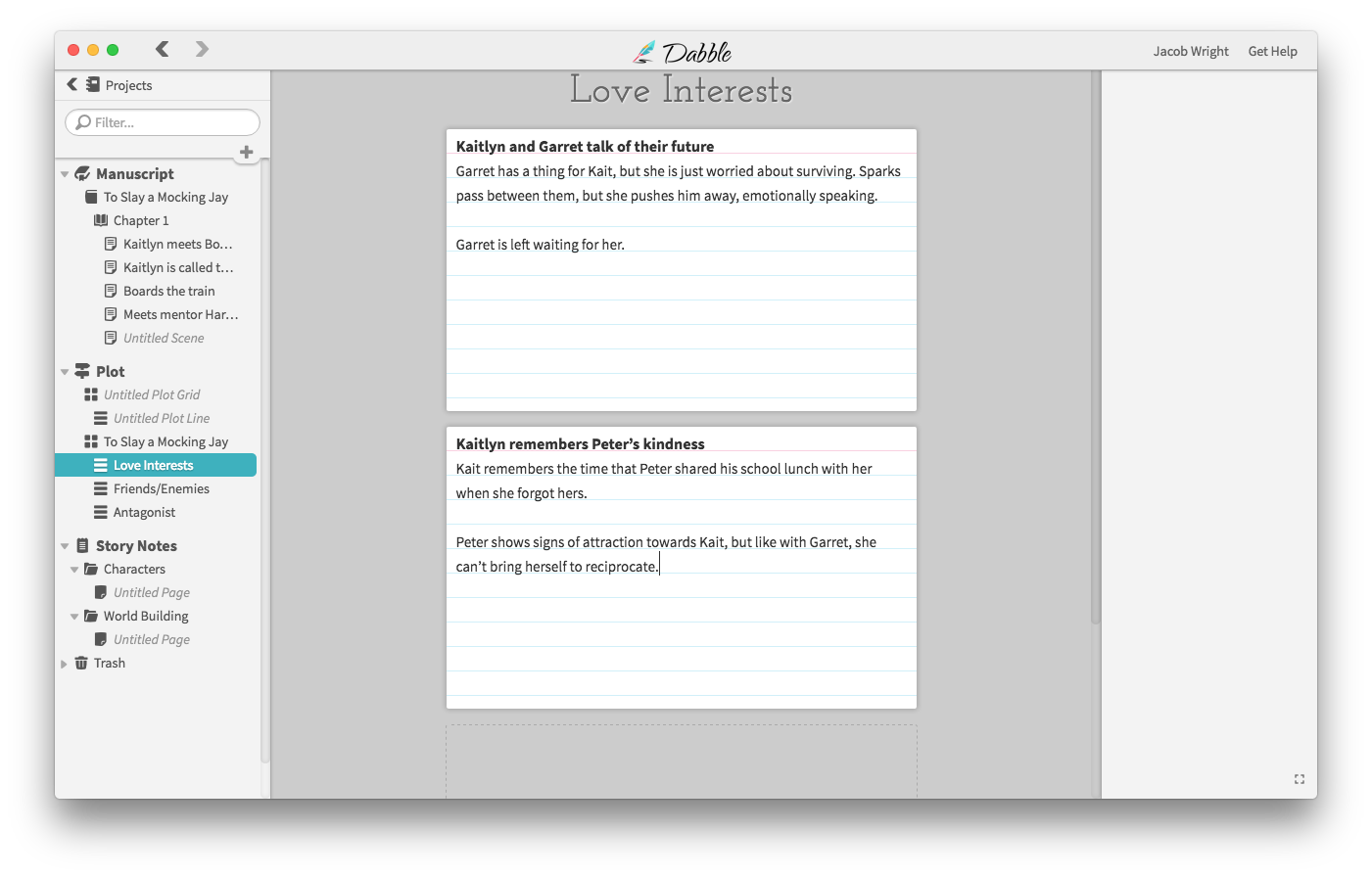
The plot line is your stack of note cards for that subplot.
Focus in on a single plot line and fill it out details of each plot point. Everywhere you see the small note cards, you can click to view the larger version with all the gory details you’ve written.
Plot by the Book, or Plot Independently
There are two ways you can have your plot grids, independent or attached. One is for playing around with plot ideas, the other is for setting down plot against scenes in your book.
Independent plot grids allow you to explore plots and ideas unattached to any scenes or books. You can use these to craft the high-level plot of your series, play with random plot ideas, and generally just get what’s in your brain onto paper…so to speak.

Create book plots from the main plot screen (the only way currently)
When you create a plot grid for an individual book, the scenes of that book are listed in the first column of your grid, allowing you to line up plot points with each scene. That is what you see in the screenshot above. This process “attaches” those plot points to your scene. When you edit your scene, they help you remember what your scene is all about.
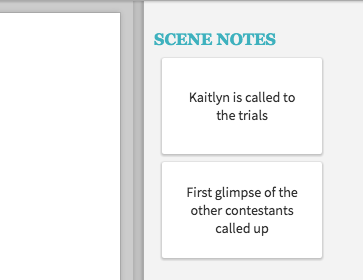
See plot points for each scene
The Manuscript
To top off this initial release of plotting, the Manuscript view has been filled out a bit more. You can now edit chapter names, insert new chapters and scenes, and sort everything in a note card interface.
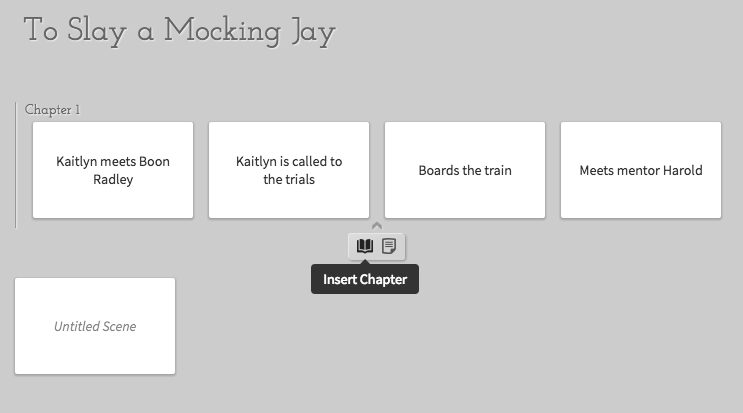
Bug Fixes
I’ve also fixed a number of annoying bugs.
- Creating folders and notes in the note section broke temporarily
- Drag-drop to the trash now works
- Scroll issues resolved and more
What’s Next?
Plot Enhancements

There are a couple of plotting additions I’d like to ask your opinion on:
Tagging scenes, to see at a glance what role the scene plays within your plot.
Dividing lines, to visually separate your plot into sections of your own choosing.
Next Feature: Cloud Storage+Sync
You’ve written thousands of words, the worst thing that could happen is your computer crashes and you

lose everything. I’m now working on user accounts and cloud storage of your precious words. This will allow syncing your work between computers and using Dabble within your browser!
Very exciting stuff. As always, let me know how you write, what is painful or helpful, and you’d like to see, what bugs you encounter, and any feedback you have. Together, we’ll make the most beautiful writing (and now plotting) experience available to mankind. Just click the “Help” button in Dabble.
And if you haven’t downloaded Dabble yet, download here.
Ready to Dabble?
Take Dabble for a spin and see for yourself why thousands use Dabble to write their novels.




