Dabble vs. First Draft Pro: Which One Makes Writing Easier?
.jpeg)
You, like many other writers, may have discovered that, when it comes to novel writing, a standard word processor just won’t cut it.
Google Docs has the robot equivalent of an emotional breakdown if you ask it to handle a document longer than 40,000 words. Microsoft Word requires tedious manual formatting whether you’re preparing a manuscript for agent submissions or self-publishing.
And none of the all-purpose word processors feature plotting and planning tools.
Now, if you’ve done any digging into the wide world of novel writing software, you’ve probably also discovered how complicated these specialized programs can be. Many come with steep learning curves and complex features that require research and practice before you can actually start writing.
That’s why Dabble and First Draft Pro appeal to writers who want innovative features to keep them organized and on track without sacrificing precious writing hours on lengthy tutorials.
Both of these writing tools feature an intuitive interface. They’re easy to learn but still come with brilliant features that make the writing process way easier.
But you don’t need two writing tools. So which one is the best writing software for you?
I can’t answer that question for you. I can, however, help you figure it out for yourself with a tidy little article comparing these popular programs. Keep reading and you’ll learn:
- What the user experience is like for both tools
- The features each program is known for
- How they compare in terms of practical matters like collaboration, cloud storage, and more
- Their pricing and subscription models
- What other writers are saying about these programs
- The pros and cons of each writing tool
- How to decide which one is best for you
Before we get into allllla that, let’s take a look at…
The Big Picture
At first glance, these two novel writing programs look pretty similar. But the more closely you examine them, the clearer it becomes that each has its own strengths and unique features.
Here’s the wide-angle view of what makes each writing tool its own thing.
What is Dabble?
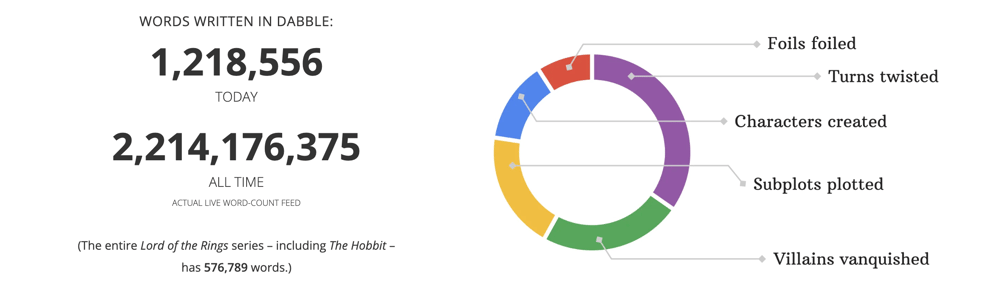
Dabble is a user-friendly writing app best known for the Plot Grid, a genius feature that helps you see all the threads of your story at a glance. We’ll explore this feature more in a bit.
In addition to having one of the best plotting tools out there (in our humble opinion), Dabble features easy-to-customize notes for character development, worldbuilding, and more. All these notes are one click away as you draft your manuscript, which is also loaded with (unobtrusive) bells and whistles to help you write, revise, and stay on track.
Now, in the interest of transparency, I’ll acknowledge that you’re reading this article on Dabble’s website and I’m an enthusiastic Dabbler myself. So, yes, I have my own preference when it comes to these two writing tools.
Having said that, there is a lot to love about First Draft Pro, and I intend to make sure you learn the pros and cons of both programs so you can decide which novel writing software is best for you.
On that note…
What is First Draft Pro?
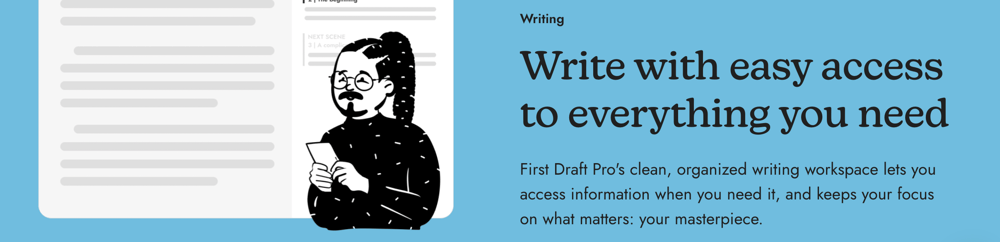
Much like Dabble, this writing tool boasts intuitive planning, outlining, and drafting features that simplify the writing process. But while Dabble shines in the plotting department, the standout feature of First Draft Pro is its wiki-style note structure. Stay tuned for more info on that.
This writing software also allows you to choose between fiction and nonfiction project settings, though its nonfiction functions aren’t as expansive as you’d find in a program like Scrivener or LyX.
The Overall User Experience
It doesn’t matter how brilliant a writing software’s features are if using them is an absolute headache. So before we get into all the thrilling functions these tools have to offer, let’s talk about the overall experience you can expect from them.
Learning Curve - Great news! Both these programs have a highly intuitive interface that doesn’t take much time to learn. Dabble’s learning curve might be slightly steeper because it has more features, but whichever one you choose, you can expect to get the hang of it after only one or two writing sessions.
Focus Features - Both tools include a dark mode and focus mode, allowing you to dim the lights on your manuscript and eliminate all menus and toolbars so it’s just you and your beautiful words.
Goal Tracking - First Draft Pro has a fairly basic goal-tracking feature that allows you to set a daily word count objective.
With Dabble, you have more advanced options. You can set a daily word count goal or a bigger project goal with a deadline and days off. With the second option, the program calculates a daily objective for you and automatically adjusts as you pile on those words.
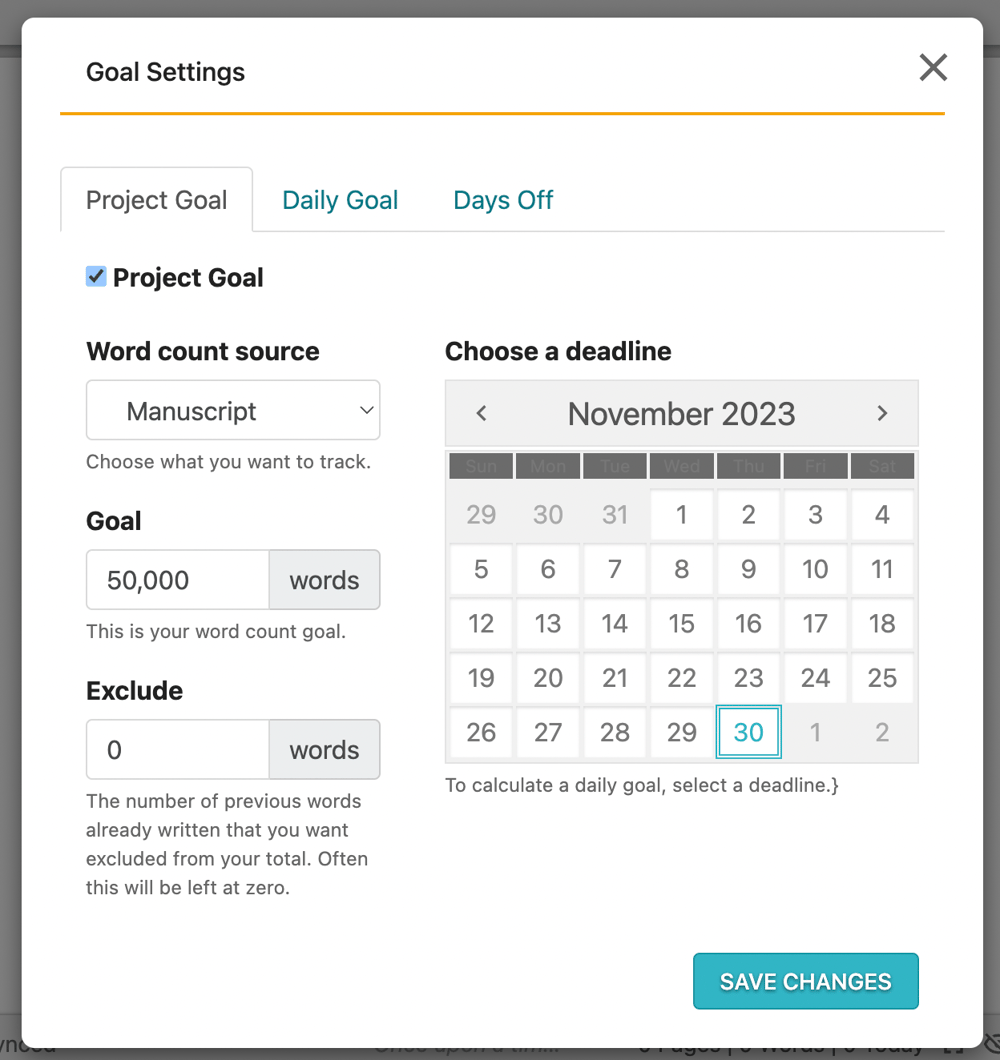
Customization Options - Not only does Dabble allow you to design and arrange your outline and notes on your own terms, but it also provides handy tools for creating personalized templates you can use again and again. As of this writing (October 2023), First Draft Pro offers significantly less flexibility.
Writing and Editing Features - Both programs include basic writing, formatting, and editing features and support some third-party grammar checkers. However, only Dabble has spelling and grammar check (powered by ProWritingAid and with Grammarly extension compatibility) built in.
Updates - As is the case with most subscription-based novel writing programs, these tools provide software updates at no additional charge. They’re also transparent about goals so users can look forward to the future.
Just FYI, I can confirm that Dabble takes user suggestions very seriously, as evidenced by the latest update, which was absolutely loaded with requested features.
Community and Resources - Dabble’s resources expand beyond writing software to include a robust online author community (the Story Craft Café), a free 100-page ebook to help you write your first novel, and hundreds of free articles, worksheets, and templates in DabbleU.
While First Draft Pro does not currently have an online community, it does feature a fairly robust blog.
Key Features
Now for the fun stuff. What are the features that make writers’ jaws drop and their souls expand when they use these apps for the first time?
Dabble’s Most Noteworthy Features
Plot Grid
The Plot Grid was the feature that converted me to Dabbleism, long before I became a DabbleU writer. I don’t think I’m the only one. This brilliant plotting tool is the answer to the age-old question, “What the &$%# is even going on in my novel right now?”
The Grid allows you to lay out any and every aspect of your story alongside your scenes so you can see how it all unfolds and entwines. It looks like this:
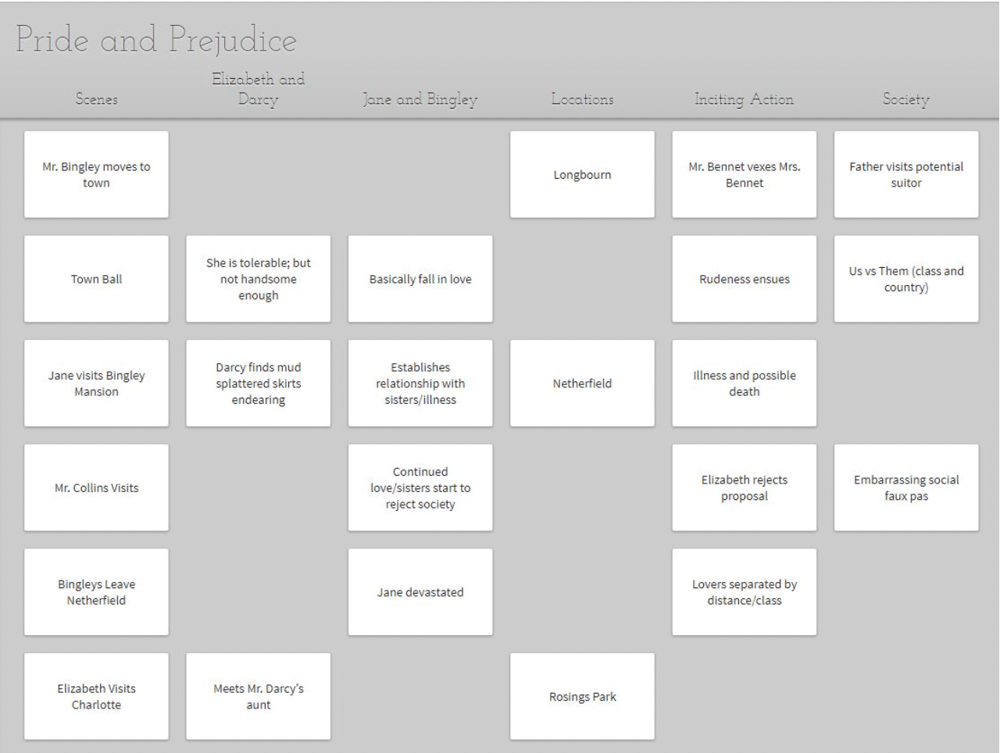
You can add as many columns as you’d like and label them however you wish.
Track character arcs and subplots. Review your use of different locations, symbols, and red herrings. Check the pacing or emotional journey, notice immediately if you’re underusing a character, and scan for plot holes.
As you build your Plot Grid, Dabble automatically generates an outline with corresponding scenes in your manuscript. Click on any scene to edit it in your draft and enjoy easy access to every Scene Card you created for that story beat.
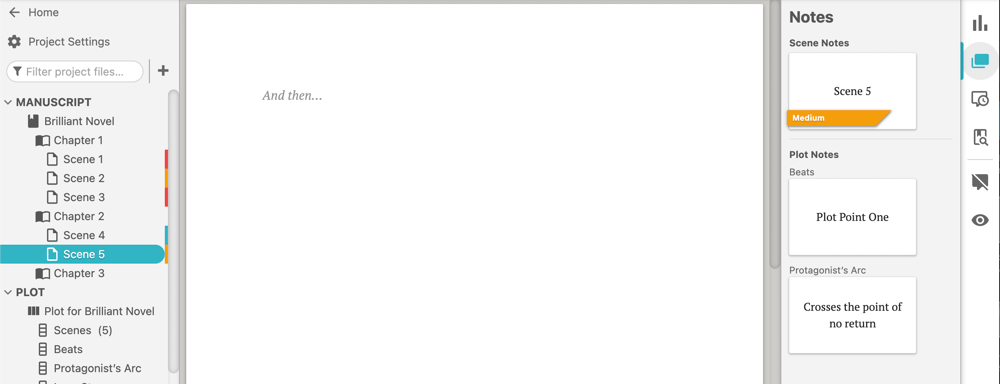
Not a plotter? Not a problem. What’s great about the Grid is that a new Scene Card automatically appears for every scene you write in your manuscript. This gives you something to work with when it’s time to iron out the structure of the novel you just pantsed your way through.
You can even shuffle scenes within the outline and both your Plot Grid and manuscript will shuffle with it.
Ribbons
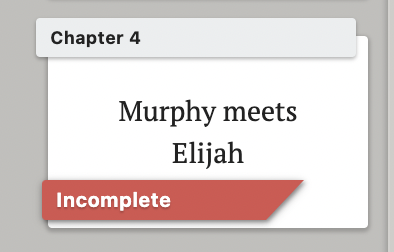
If you’re a serious color-coder, this feature is for you. Add a Ribbon to any Scene Card to get quick information at a glance.
I love using Ribbons to track things like major story beats, pacing, emotional flow, and creative progress. But as with the almighty Grid, the beauty of Ribbons is that they can be whatever you need them to be.
Story Notes
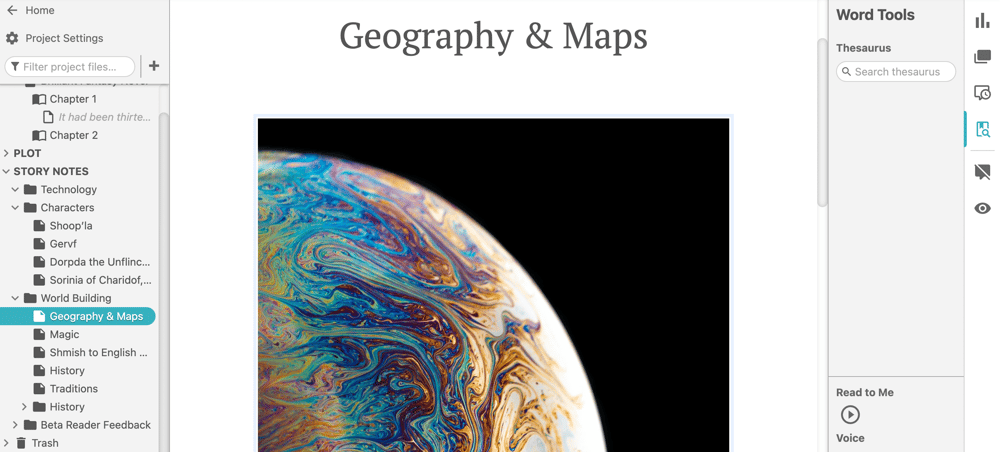
Story Notes gives you an easy-peasy way to sort and store everything from brainstorms to writing exercises to research. You can even create a full-blown worldbuilding bible right inside your writing app.
Add property lists, link to other resources, and keep everything in order with your own customized file-and-folder system. You can even upload photos, maps, and other images or find the visuals you’re looking for with a built-in image search powered by Unsplash.
Casts and Characters
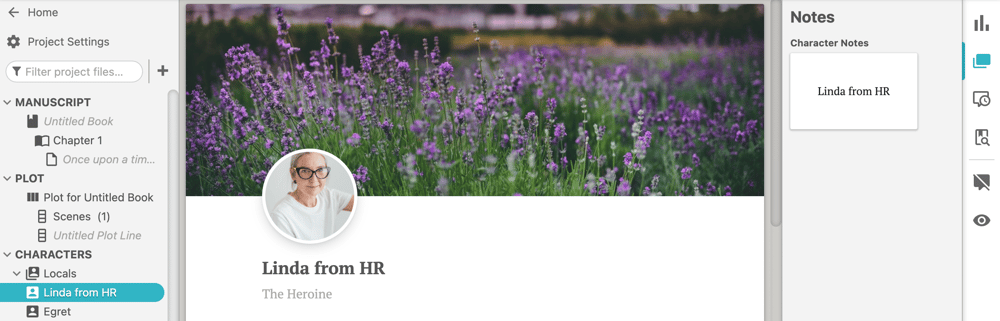
You can create character profiles with all the same features you get in Story Notes (like images and property lists). What’s even more exciting, however, is that you can organize those characters into casts.
Keep track of your villains, manage the complicated family trees of your Regency romance, sort your characters by species… whatever works for you.
Icon Overlays
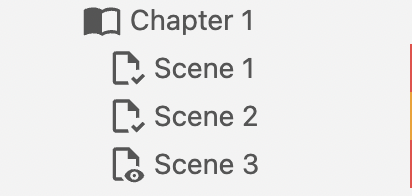
Similar to Ribbons, icon overlays offer immediate visual cues.
Did you leave a scene half-written? Did you finish editing a chapter? Would you like your co-author to review the character profile you just created?
Icon overlays have you covered.
Templates
This is another one of my favorite Dabble features. You can create your own template for pretty much anything—character profiles, Story Notes, Scene Cards, the Plot Grid, even an entire project.
Armed with this feature, you save tons of time planning and plotting your next novel. More importantly, you can shape your Dabble experience to fit your exact needs, from the way you think through character arcs to your unconventional note-taking system.
Word Sprints

Are word sprints your secret weapon for productivity? Same here. And lucky us, we can sprint right inside in our Dabble manuscripts.
If you’re not familiar with the concept, a word sprint is when you set a timer and focus on writing as many words as possible before your time runs out. It’s a great strategy for ditching your inner perfectionist and just getting words on the page.
Dabble features a built-in timer and tracks your word count as you go so you can sprint whenever you want without ever leaving your writing app.
Read to Me
Reading your work aloud is a great way to check for pacing, voice, and clarity—not to mention catch sneaky typos. The Read to Me feature takes that concept one step further with a disembodied voice that—you guessed it—reads your novel to you.
You can even choose from different voices and accents, as well as adjust the reading speed.
First Draft Pro’s Most Noteworthy Features
So that’s the skinny on Dabble. Now, what about First Draft Pro? What makes this writing software worth your consideration?
Let’s take a look.
Chapter and Plot Outlines
First Draft Pro offers two ways to examine your story outline.
In Chapter Outline, you can see your scenes organized by—you guessed it—chapter. This provides a great opportunity to make sure your story breaks are compelling enough to keep the reader flipping pages. Not to mention, it never hurts to get a birds-eye view of each chapter’s length and content.
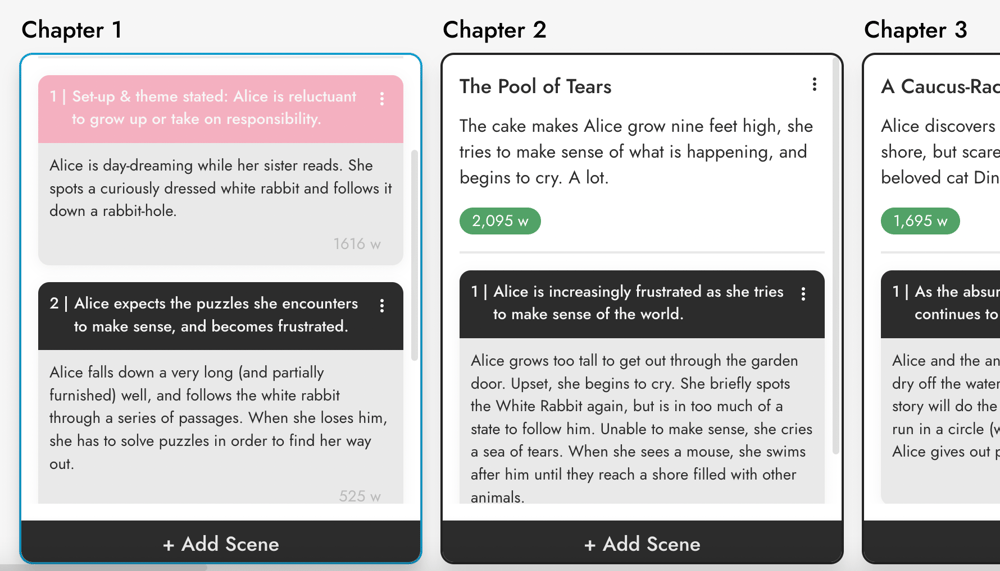
Toggle to the Plot Outline view and you still see the chapter breakdown, but now you can also separate scenes into columns according to their individual plot lines.
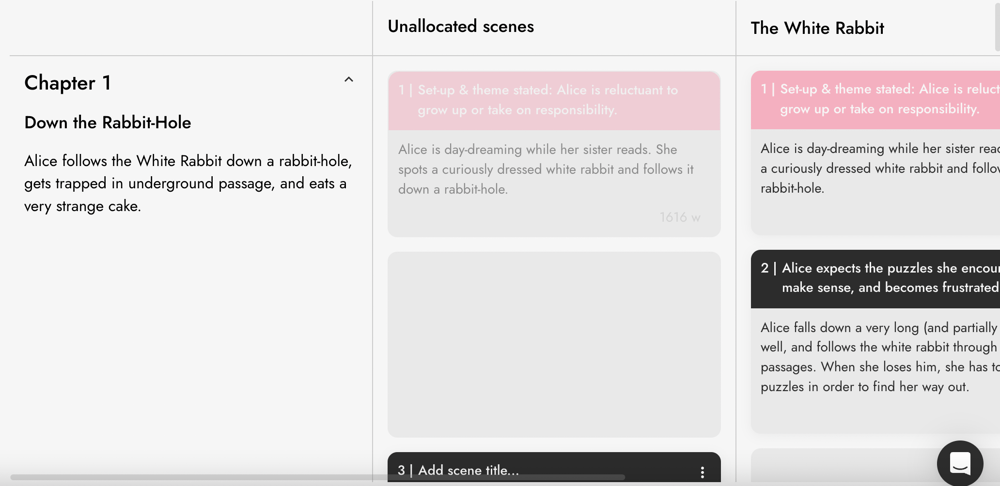
Similar to Dabble’s Plot Grid, this feature allows you to see how each storyline progresses over the course of the story and in relation to other storylines.
It’s worth noting, however, that you can only add a scene to one plot line. Even if something happens in a scene that furthers both the main plot and a subplot, you can only categorize it under one thread. This outline is also much less versatile than the Plot Grid, as it’s not really designed to track anything other than plot lines.
As with Dabble, you can add scenes and chapter in either the manuscript or outlines. Whichever you choose, the program automatically adds the same new content to all views. You can also rearrange scenes in your outlines and the manuscript will shuffle to reflect the change.
Auto-Summarize
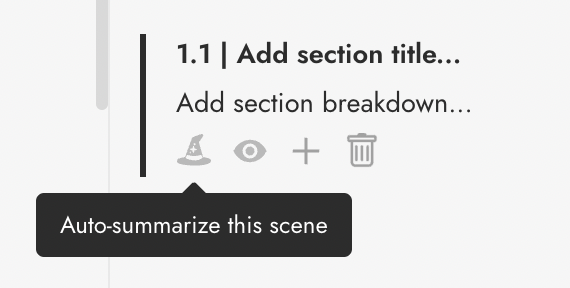
This feature simultaneously impressed me and freaked me out, as all AI tools have a tendency to do.
Let’s say you’re a pantser. You’re typing away, living that outline-free life, and your writing software automatically generates a scene card to correspond with each new scene you write.
When you finish your first draft and go back to review your story structure, all you have to do is click the little witch’s hat (because sorcery) and the program will auto-generate a scene title and summary for you.
(And yes, you can edit it if it’s not quite right.)
Color Coding
Another win for color-coders! With this novel writing software, you can color-code scenes to your heart’s content. And fair is fair, so I really should mention that First Draft Pro has more than double than color options of Dabble.
Links
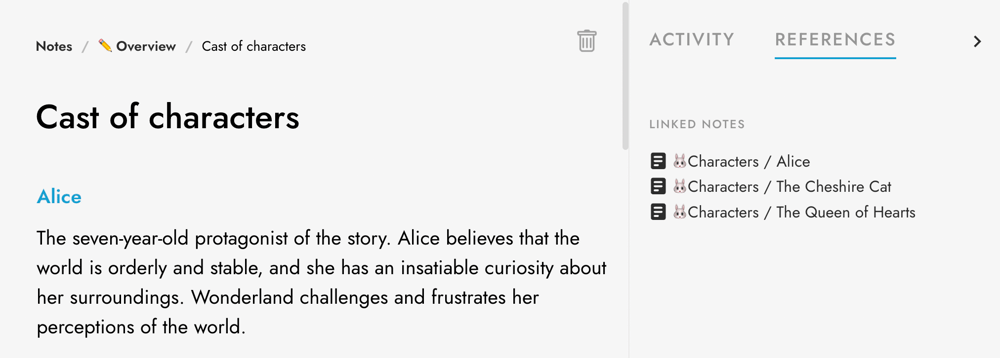
This is my favorite aspect of this writing app. You can highlight text within your manuscript and link it to a note. This allows you to navigate directly to that note from the manuscript and navigate to any linked scenes from within the note. You can also use this feature to link notes to one another.
I can imagine this being particularly helpful for complicated worldbuilding or intergenerational sagas where you have to keep track of who’s who and what era they live in.
Notes
As for the notes themselves, the format is similar to your manuscript. You have access to the same editing tools and can upload images. You can also organize your notes into folders. It’s all pretty straightforward.
Fiction and Nonfiction Settings
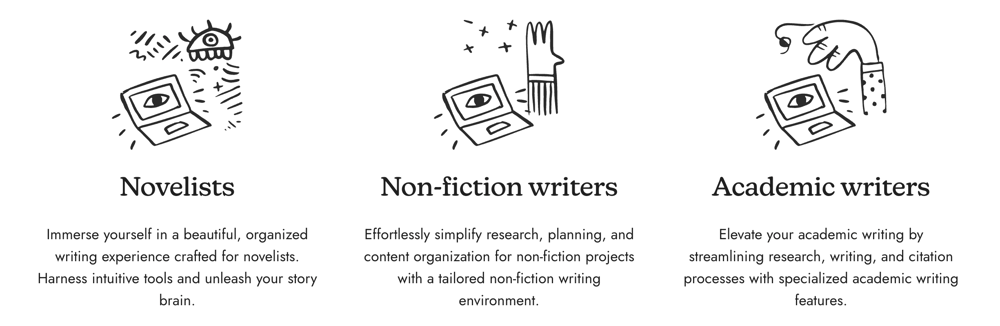
Another notable aspect of First Draft Pro is that it doesn’t bill itself as strictly novel writing software. When you start a project, you can specify whether you’ll be writing fiction or nonfiction, as well as your genre and word count.
In playing around with it, I haven’t noticed that there’s a huge difference in features, but the distinction still seems helpful. In nonfiction, you have sections instead of scenes and can organize your outline by arguments instead of plot lines. In all versions, you have the ability to add footnotes.
Collaboration, Cloud Storage, and Export

Now that you’ve got a pretty clear picture of how novel writing works in each of these tools, what about practical considerations like saving and collaborating and such?
Let’s see how these two programs compare.
Real-Time Collaboration Options - Both Dabble and First Draft Pro allow for real-time collaboration with a co-author. For Dabble, both (or all) authors must have a Premium subscription. For First Draft Pro, it appears only one author needs a Premium subscription, as you have the ability to collaborate on the free plan, you just can’t invite collaborators to your own project.
Both programs allow you to send a read-only link to beta readers and anyone else who might need to take a peek at your almost-but-not-quite-finished manuscript.
Cloud Storage - If you’re looking for fun stuff like cloud storage and autosave, you can’t go wrong with either writing app. They’ve both got you covered.
Accessibility Across Multiple Devices - As of this writing, First Draft Pro only has a web app, though rumor has it a native app is in the works. Like with Google Docs, however, you can still edit your project offline, so if you lose your internet connection mid-writing-session, you should still be okay.
Dabble offers a bit more versatility with a web app as well as apps for both Windows and Mac with an interface that works beautifully on any device. Syncing is automatic and in my experience, it’s absolutely seamless.
Export Options - Dabble offers a decent range of export options. You can export your manuscript as a Word file, either in its original Dabble format or formatted to meet publishing industry submission standards. You can also export it to the web and share it with the world or export it as a .txt file.
In project settings, you can even control line spacing, paragraph formatting, and font, including a dyslexia font option.
First Draft Pro currently allows export to Google Drive only.
Pricing and Subscription Plans
.jpg?https://assets-global.website-files.com/621594d45d719e0f9cffb843/)
Now for the big question: what about price?
As I mentioned before, both novel writing programs are subscription-based, which means you’ll be paying for them continuously (unless you snag a lifetime plan) but you’ll also get immediate access to every update that comes out at no extra charge.
Dabble offers a free 14-day trial that allows you to test all features across all plans. You don’t have to enter a credit card to get started, so there’s zero risk of accidentally paying a subscription fee when the trial ends.
There are three subscription tiers: Basic, Standard, and Premium. The cost for each tier depends on whether you select a monthly or annual subscription. As of right now, the least expensive option is the Basic plan with an annual subscription for $7/month. But you should check this link for the most current numbers.
If you absolutely fall in love with Dabble, a lifetime subscription comes with a hefty upfront payment but will pay itself off in less than three years.
Oh! And there are discounts for students and teachers.
First Draft Pro has only two tiers: Free and Premium.
As you likely guessed, the Free plan costs nothing at all, though it does come with some limitations. Notably, you only get three projects and you can’t track changes, leave comments, or upload images. As I mentioned before, you can get in on some real-time collaboration, but you can’t invite a collaborator to your project.
If you want those things, the Premium plan is $9/month or $85/year. Again, check the website for current pricing information.
There’s also a Group plan, if that applies to you, as well as educational pricing for classrooms and schools.
User Reviews and Testimonials
.jpg?https://assets-global.website-files.com/621594d45d719e0f9cffb843/)
You and I can sit here and talk features all day. But when it comes to creative writing software, it’s probably most helpful to hear from the folks who use it.
Here’s what your fellow writers are saying about these programs:
Dabble
“I love this program so much. It has revolutionized my writing process, and focus and productivity are just really, really high.” –Alyssa Jaey video review
“This product gives me so much flexibility and peace of mind. Just knowing if my computer goes belly up that my work is safe is an enormous thing.” –Dabble review
“It’s simplistic in the best way, and it’s gorgeous to boot. The Plot Grid may have blown my mind. I have never been so excited about outlining in my life.” –Constance, Dabble review
“Dabble is the perfect mix of all the features I love about Scrivener with the ease of access and synchronization I got from writing on Google Docs. I’ve watched it grow for a bit and with every iteration it becomes something even better.” –Product Hunt review
First Draft Pro
“I love the modularity of the sections, and it's great being able to see all my planning scroll past as I'm writing." –First Draft Pro review
“I've been loving First Draft Pro. LOVE how simple and clean everything is. It's been a real delight to work in." –First Draft Pro review
"I like how intuitive the app is. It's very comfortable to use. Love it." –First Draft Pro review
“It’s easy to use. Unlike Google Docs it gives you access to specific parts of your work." –First Draft Pro review
Pros and Cons

At this point, you’re basically drowning in information and the opinions of folks you don’t even know, including me. So let’s zoom out here and look at these two options in the clearest, simplest terms.
I’m talking pros and cons lists. Here we go.
Dabble
Pros
- Attractive and intuitive interface
- Ability to track a wide range of story elements alongside scenes with the Plot Grid
- Easy-to-use tools for creating character profiles, worldbuilding bibles, and more
- Versatile planning and plotting features that are a breeze to customize
- Option to build and share templates for a smoother novel planning process
- Advanced goal-tracking features to stay motivated and on course
- Ability to collaborate with co-authors in real time
- Distraction-eliminating focus mode
- Dark mode to relieve eye strain
- Cloud storage, autosave, and auto-syncing across devices so you never have to worry about losing your work
- Web, desktop, and mobile apps so you can work when and how you want to, online or off
- Multiple export options, including industry standard formatting
- Bonus: friendly writing community (Story Craft Café) and buckets of free advice (DabbleU)
Cons
- No free plan
- Premium plan is pricier than First Draft Pro’s Premium plan
- Limited internal linking system
- While it definitely doesn’t have a steep learning curve, new users may need a little extra time to get familiar with all the features compared to First Draft Pro
First Draft Pro
Pros
- Super shallow learning curve
- Clear and simple outlining tools
- Impressive internal linking system for keeping track of research, worldbuilding, and more
- Ability to collaborate on a shared project in real-time
- Distraction-eliminating focus mode
- Dark mode to relieve eye strain
- Different settings for fiction and nonfiction projects
- Cloud storage and autosave for peace of mind
- Web app allows offline editing
- Free plan available
- Low-cost Premium plan compared to most novel writing software
- Bonus: extensive and well-organized blog focused on the craft of writing
Cons
- Outlining tools are pretty bare-bones and basic compared to Dabble and writing tools
- Limited options for customizing notes and outline
- No ability to create templates
- No desktop or mobile apps
- Only exports to Google Drive
- Fewer features overall
Choosing the Best Writing App for You

Given all this information, which novel writing software sounds like it can best fulfill your needs?
Only you can answer that question. But I’m happy to help you think it through.
Dabble might be for you if:
- You could use a built-in structure for planning and plotting, but you still want the freedom to make it your own
- You plan to do a lot of writing on the go and need to be able to easily access your project on multiple devices with or without an internet connection
- You’re looking for all-in-one novel writing software specifically because you need a better way to organize your ideas and plot strategically
- You love the idea of built-in productivity tools like advanced goal tracking, focus mode, and word sprints to keep you moving forward
- You’re at a place in your writing career (or hobby) where it makes sense to pay a little more for an exceptional writing app that can help you shape a great story and stay in the zone
You might prefer First Draft Pro if:
- You’re on a tighter budget and just want something that’s more novelist-friendly than a standard word processor like Word or Google Docs
- You’re not sure how committed you are to this writing journey yet and are more comfortable testing the waters with free novel writing software
- You and your co-author don’t care so much about advanced plotting features—you just want to be able to collaborate on the cheap
- Your writing involves a lot of research or sprawling details and that linking feature would be a lifesaver
Another way to look at it is this: with First Draft Pro, you get fewer features but you also pay less. I expect both of those things will change in time. This creative writing app is only a couple of years old, and though that only puts it four years behind Dabble, a lot can change in the next few years.
The main questions to ask yourself is which features matter the most to you and how much are you able/willing to pay for them?
Honestly, the best way to choose your perfect writing software is to simply try them both. As I mentioned before, Dabble offers a free 14-day trial. Thanks to the gentle learning curve, that’s plenty of time to test-drive all its features.
First Draft Pro doesn’t offer a free trial for the Premium plan, but the Free plan includes most of its core functions—enough to get a pretty good sense of how well the app meets your writerly needs.
To get started with First Draft Pro, go here.
To start your free trial with Dabble, go here. And remember to keep that credit card safe in your wallet. We don’t want your money unless you decide this is the right novel-writing program for you.
That’s what we’re all about after all: helping writers find the best ways to mine masterful ideas from those brilliant skulls. You do you, and we’ll be here to support you in whatever ways we can.









