Dabble vs. Squibler: Which Writing Software is Best for You?

If you’ve ever attempted to write a novel with Microsoft Word or other word processors designed to function for all types of writing projects, you likely found the experience somewhat lacking.
Outlining is clunky. There’s no convenient way to visualize your plot, character arcs, and timelines. Long writing projects quickly become difficult to navigate or, in the case of Google Docs, slow down the writing software altogether.
There’s a reason we’ve seen a boom in novel writing software over the last several years: authors thrive when they have innovative tools designed for their specific needs and writing process.
If you’ve been looking for a great creative writing tool, you already know you have an absolute embarrassment of options. There’s a lot of great software out there. To narrow down your choices, we’re going to take an in-depth look at two standouts: Dabble and Squibler.
You’ll learn just about everything you could hope to know about these programs and how they stack up against one another. You’ll get to know their features, compare their pricing structures, and explore the pros and cons of each.
Hopefully, you’ll also get a little closer to finding the novel writing software that’s right for you.
First, A Disclaimer
Let’s acknowledge the elephant in the room. Her name is Judith, she’s very friendly, and she wants to make sure you know you’re reading this on the Dabble website.
Does that mean I, as a Dabble writer and user, bring a biased perspective to this writing software comparison?
Yeah, probably.
But we at Dabble also believe all writers are different, with different priorities, systems, and preferences. Our primary goal with articles like this is to lay out the facts so you can decide what’s going to work best for you.
So I’ll just give a li’l side-by-side look at these two programs and let you form your own opinions.
Overview of Dabble
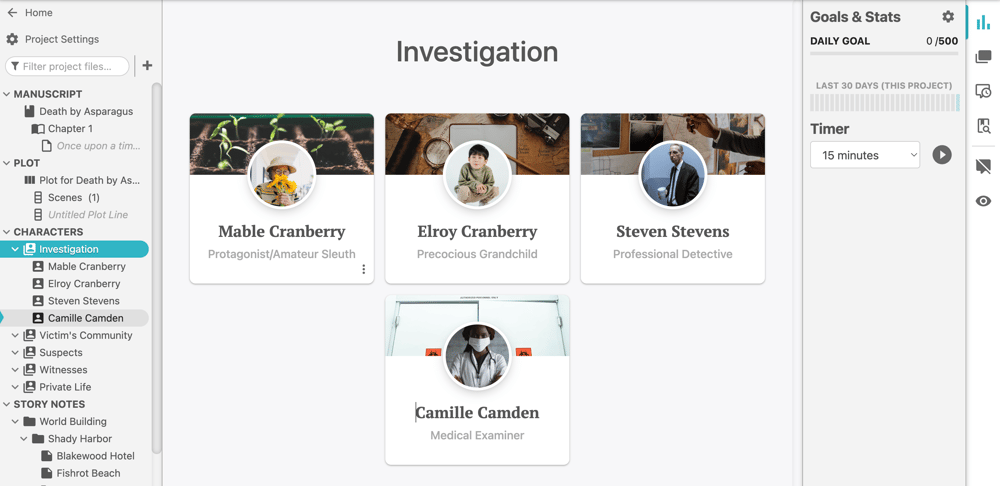
Dabble is an all-in-one solution for authors, which means it’s got you covered for every step of the process: planning, plotting, drafting, revising, and even formatting.
This program features several planning tools that make it super easy to organize your thoughts and keep all your ideas close at hand while you draft. That includes Story Notes, character profiles, and Dabble’s most famous feature: the Plot Grid.
The Plot Grid is Dabble’s unique plotting tool—a system of visual organization that allows you to plan, plot, analyze, and rearrange any and every aspect of your story. We’ll take a closer look at it later.
While the Plot Grid continues to be the feature people think of first when they think of Dabble, this writing software is continuously adding new features to meet the needs of creative writers.
It’s also about as convenient as it gets; it operates as a web, desktop, and mobile app that works on iOS, Android, and Windows operating systems. You can use it on any device, with or without an internet connection. And with auto-sync and autosave, you never have to worry about losing a single word of genius.
Overview of Squibler
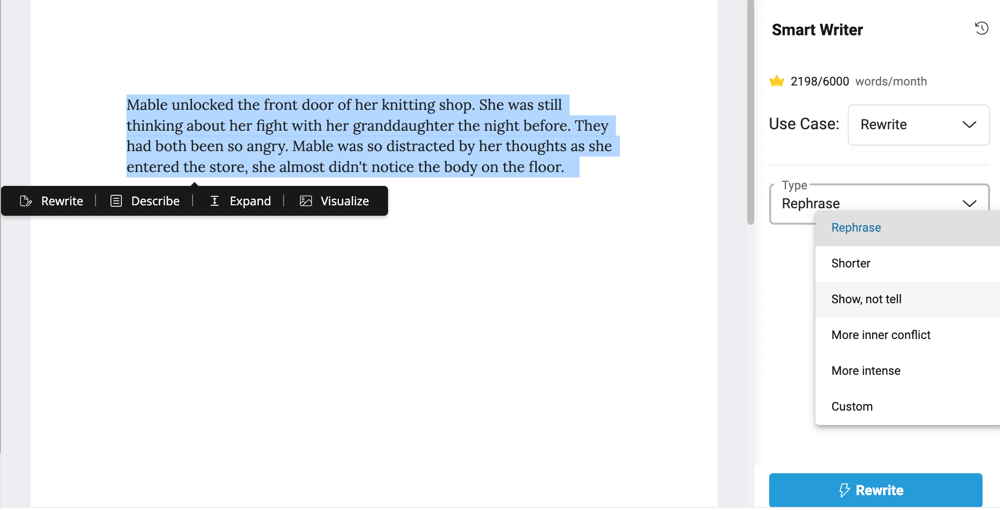
Like Dabble, Squibler’s writing software is a do-it-all situation. While I would say its planning and editing features aren’t quite as versatile as Dabble’s, this tool covers the essentials: a system for organizing your story elements, a corkboard for laying out your plot, and all the standard editing features.
Where Squibler stands out is its heavy use of AI to assist writers in their process. Like… heavy use. We’ll dig into the details later, but the short version is that this tool offers AI to help you do everything from adding more internal conflict to generating an image of a scene.
It’s also worth noting that Squibler was created not only for writing novels but also screenplays, blogs, short stories, nonfiction, and more.
Unlike Dabble, this writing software is a web app-only situation. That said, it features autosave and a good amount of storage, depending on which package you choose.
Comparison of Features
As you may have guessed, those overviews barely scratch the surface of what these two programs can do. While Dabble and Squibler have different strengths, they both boast an impressive range of features.
Of course, those tools won’t mean a thing to you if they don’t solve your greatest needs as a writer. So we’ll take a look at some of the most common priorities for authors in search of good writing software and examine how these two programs seek to meet those needs.
Plotting Tools
As I mentioned before, Dabble’s unique plotting tool—the Plot Grid—is its most famous feature. Inspired by the method used to plot the Harry Potter books, the Plot Grid allows you to see several elements of your story at a glance.
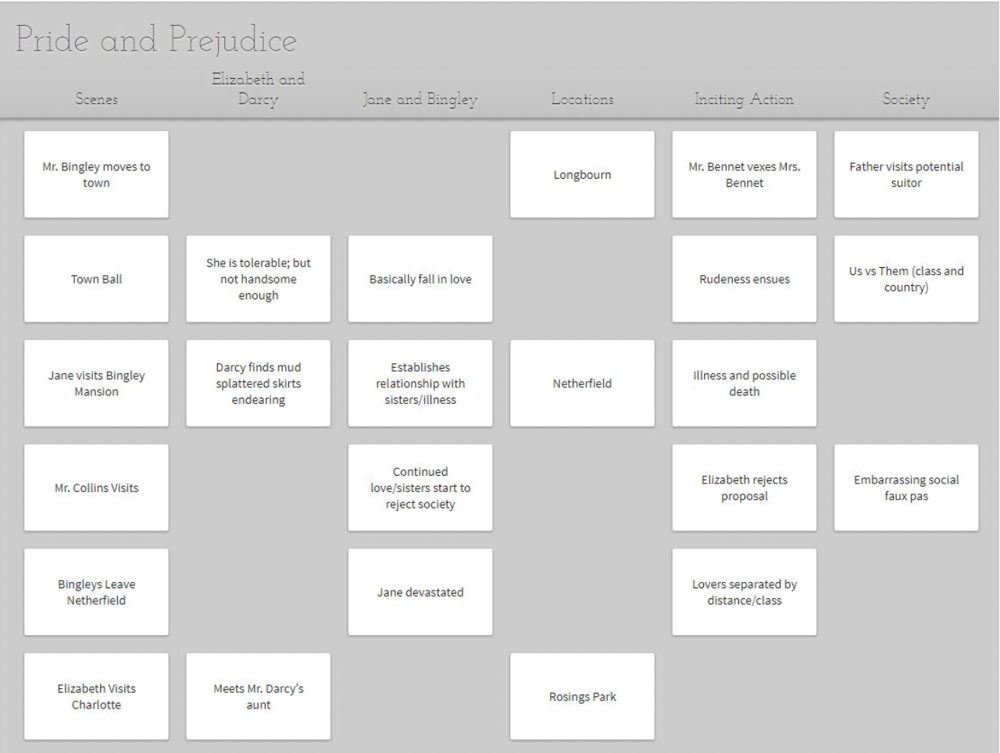
You can add as many columns as you like and customize them however you wish. Track anything and everything alongside your story’s scenes, including the progression of character arcs, use of locations, alternating timelines, and more.
Click on a Story Card to add notes and enjoy having every single Story Card related to a scene right at your fingertips as you draft your manuscript.
As you build your Plot Grid, Dabble automatically populates an outline that doubles as a navigation menu. You can use this to click into the corresponding scene in your manuscript as well as drag and drop scenes to rearrange your plot points.
As for Squibler, the plotting system is a little more basic but still handy. You can lay out your plot in corkboard view, nesting files inside of folders as a way to organize scenes within chapters and chapters within sections or acts.
The notes you create on your board appear under “Summary” when you draft your novel in the editor. Here, you can also add notes and research. And just as with Dabble, you can rearrange plot points by dragging and dropping scenes in the navigation menu.
Story Elements
Each writing software has its own functions to help you organize notes for different story elements.
Dabble features Story Notes, which you can customize to create infinite files and folders dedicated to worldbuilding, research, and more.
You can also create character profiles complete with property lists, headers, and images. Group character profiles into casts to organize your fictional folks into categories.
Back in the Plot Grid, you can even add color-coded labels to your Scene Cards—a great way to keep track of things like themes, symbols, and clues.
And then there’s one of my favorite features: internal linking. You can create links within and between your manuscript and notes. If you’re writing a scene and need to remember what Steve looks like, one little click in your Scene Card can take you right to his character profile.
Once again, Squibler’s features are not quite as robust in this area (don’t worry—we’re getting to the part where this writing software shines). But if you’re not looking for robust, this program might do the trick.
Squibler has pre-structured element cards for characters, settings, and objects. It also allows you to create customized element cards. As with Dabble, you can organize elements into folders (“groups”) and enjoy having all your notes at your fingertips as you write your novel.
Writing Assistance
If you’re looking for writing software that offers some guidance in terms of story development, both Dabble and Squibler can give you a boost.
Not only does Dabble come with built-in templates, Dabblers have the ability to create and share their own. In fact, my buddy Doug and I have created a bunch of genre-specific templates designed to help you think through key plot points, worldbuilding, character development and more. You can check them out here:
Squibler is also loaded with templates. Start a new project and the software immediately asks what you’re writing. Whatever your response, Squibler provides you with pre-existing files and folders to guide you through the story beats typical for your genre.
This program also boasts a fun little plot generator. But its most famous version of writing assistance comes in the form of AI.
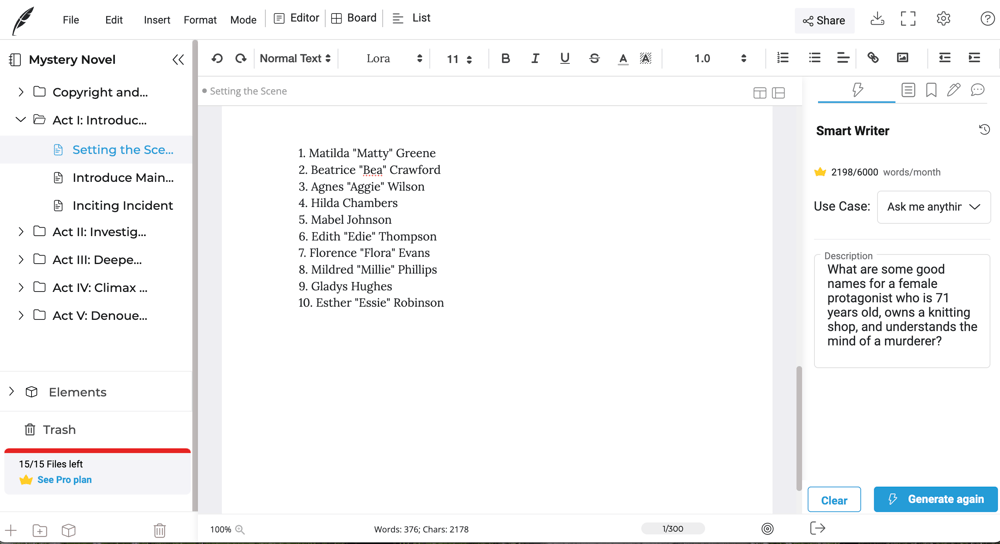
You can use Squibler’s Smart Writer tool to generate content with or without your guidance. You can also ask Smart Writer to:
- Rephrase a section
- Shorten a section
- Revise a section to “show, not tell”
- Add more inner conflict
- Intensify a passage
- Make a revision according to your custom request
You can even get AI assistance as you dream up character ideas and other story elements.
Now, to be clear, the AI-generated content is not good writing. I don’t know if I’ve ever seen so many clichés in one paragraph. But you probably expect that if you’ve already messed around with AI as part of your writing process. You know it works best as a tool to get you started.
In other words, don’t expect Squibler’s Smart Writer to write a great novel for you. You’re still going to have to do the work of crafting beautiful prose.
Images
Visuals are a key part of the creative process, even for those of us who work with words. In that regard, both Dabble and Squibler have you covered.
With Dabble, it’s easy to upload images to your character profiles, Story Notes, project cover, and within the manuscript itself. If you don’t already have the visuals you want on hand, you can use the built-in image search powered by Unsplash.
As for Squibler, you probably won’t be shocked to learn that this writing software allows you to generate AI images specific to your story. You can add unique images of characters and locations to your story elements files or even highlight a section of your story and click “visualize” to generate an image of that exact moment.
Versatility
Some writers prefer a rigidly structured novel writing structure that guides their entire creative process. Others are on the lookout for a flexible writing app that can bend to their whim. Many of us fall somewhere in the middle of that spectrum.
And where do Dabble and Squibler fall?
Dabble is somewhere in the center, with built-in structures to help you focus your process while still allowing for plenty of customization. You can build or borrow templates, design your Plot Grid to serve the needs of your story, and design and organize Story Notes and character profiles according to your needs.
While Dabble was originally designed with fiction writing in mind, its overall structure is open and flexible enough to accommodate nonfiction and poetry as well. If you’re looking for screenwriting software, however, Dabble isn’t it. Not at the time of this writing (April 2024), anyway.
Squibler’s plotting and note layout offer slightly less versatility. However, this program was created to serve a wide range of writing styles. You’ll find templates for just about everything from novels to self-help books to screenplays.
Editing Features
We’ve talked a lot about planning and plotting tools. What can you expect when it’s time to actually start writing with these programs?
Both tools provide all the basics you’d expect, including basic text and paragraph formatting. They also allow you to highlight words and passages and leave comments.
However, Dabble throws in a few extra features that make the drafting and editing process a little bit smoother. You can add reminders for yourself in the form of Sticky Notes. You can split chapters and scenes from within your manuscript.
You can even use the Read to Me feature to hear your own words read back to you. It’s a great tool for evaluating the flow of your story and catching errors that your eyes keep glossing over.
Dabble also has a built-in thesaurus. And while both Dabble and Squibler integrate with Grammarly, Dabble takes it a step further with ProWritingAid integration and a built-in grammar, spelling, and style checker powered by ProWritingAid.
Sharing and Collaborating
Both Dabble and Squibler allow project sharing and real-time collaboration. With both programs, the extent of your sharing and collaboration capabilities depends on your subscription package. Interestingly, these two tools differ in the advantages they offer at higher tiers.
Currently, Dabble allows you to share your manuscript in view-only mode if you have a Basic or Standard package. To add writing partners who can edit your project and collaborate with you in real time, you need a Premium subscription.
For Squibler, it’s the opposite. Their free plan, Squibler Limited, only allows collaboration, granting full editing rights to whomever you share your project with. If you want a more protected mode like view-only or view-and-comment-only, you have to pay for Squibler Pro.
That’s the deal as I write this, anyway. I encourage you to check out each software’s pricing information on your own, as packages may change.
Productivity Features
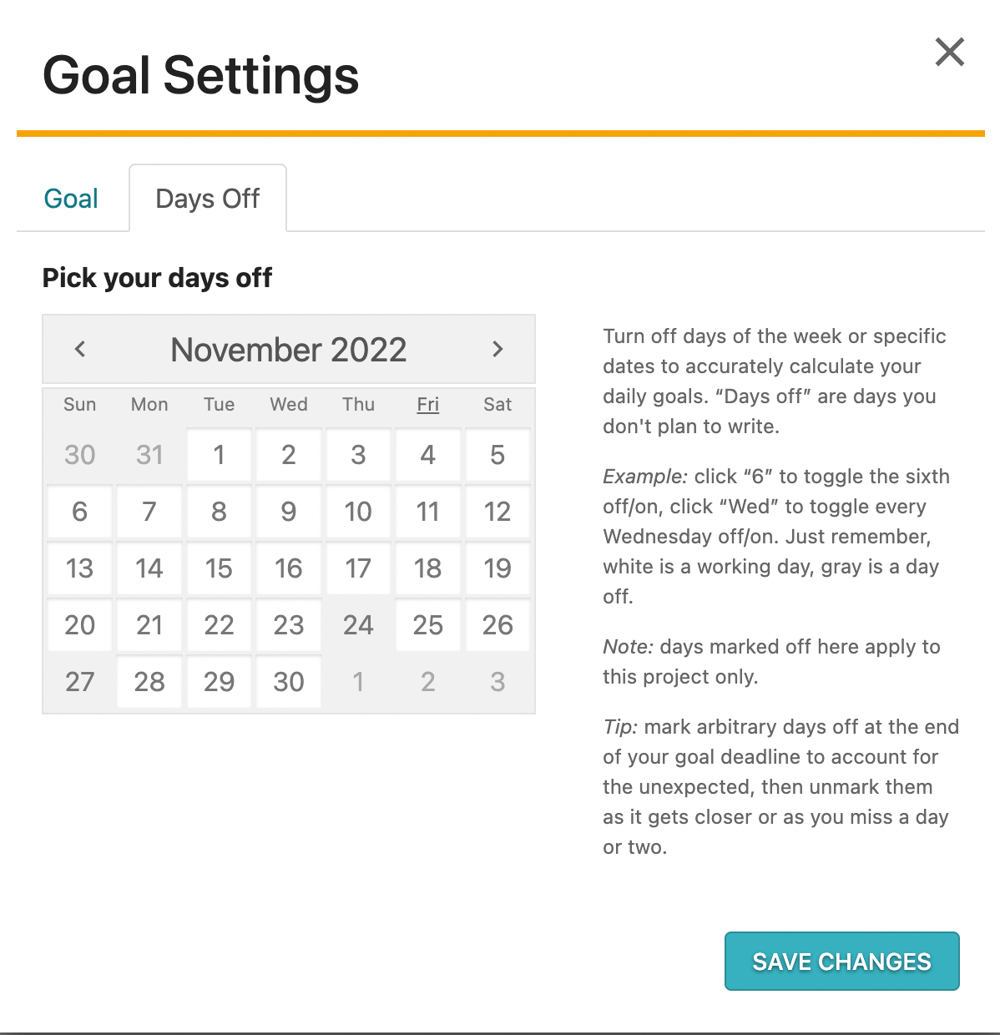
These programs have been made with an eye toward helping authors stay on track to finish their writing projects. But their specific productivity tools vary somewhat.
Both have a dark mode—a popular feature for those who find a black background easier on the eyes or better at drawing them into a state of calm focus.
Dabble also includes auto-focus. As you begin to type, everything but the manuscript fades away for a distraction-free environment. (You can disable this feature if you don’t like it.)
Both Dabble and Squibler help you keep your eyes on the prize with a goal-setting feature. With Squibler, you can enter a word count goal for individual sections. Dabble allows you to set a word count goal for an entire project or book within a project, including or excluding your planning and plotting notes.
Dabble also allows you to enter a deadline for meeting your goal and set days off. It then calculates a daily word count target based on those guidelines.
As far as deadlines go, Squibler takes a different approach. When you review your project in list view, you’ll see your project outline broken down in the form of a project management tool. You can assign sections to different collaborators, set due dates, change the status, and track progress.
These programs even include features that encourage you to quiet that inner critic and let your fingers fly.
For Dabble, it’s the built-in word sprint timer. Set the length of your sprint between five and sixty minutes, click start, and type like mad until the timer goes off. Don’t worry about being distracted by the countdown. The timer vanishes with everything else when the distraction-free mode kicks in.
Squibler, on the other hand, offers a “Dangerous Writing Prompt” to kickstart creativity. You can opt to generate a prompt or go without. Either way, you set a timer and start typing frantically. Like, frantically. If you stop typing, all your words disappear.
It’s worth noting, however, that while this is a tool Squibler offers, it’s not actually built into their writing software. It’s a separate writing app you can access without a Squibler plan, paid or otherwise.
Import/Export
Now we get into the ultra-practical stuff. How do you get projects into and out of these writing programs?
Importing for Dabble is super basic. It’s purely a copy-and-paste situation.
Copy-and-paste works for Squibler, too, though you also have the option to import Microsoft Word documents.
When it comes to transferring files out of your writing software, Dabble offers several options. Currently, you can export your projects as a Word doc and even opt to have it automatically formatted to meet publishing industry standards.
You can also export your manuscript to Google Drive, as a text file, or create a shareable online link that allows others to read your project.
Squibler exports Word and text files, as well as PDF and MOBI (Kindle) files. It’s worth noting that Squibler does not currently export FDX (Final Draft) files, which is the industry standard for screenplays. Something to keep in mind if you’re looking for screenwriting software with serious plans to break into the film industry.
Storage and Accessibility
It’s also important to consider what it will take for your writing software to fit seamlessly into your writing routine.
As I mentioned before, Dabble is available in many forms and can be used across multiple devices, online and off. Squibler is purely a web-based app. That’s not a problem if you plan to only write in places where you have reliable internet.
If, however, you see yourself sneaking writing sessions in while you’re on the subway or in the after-school pick-up line or at that lunch place that refuses to share their wi-fi password, a more versatile program like Dabble is a better option.
Both Squibler and Dabble offer unlimited storage on all paid plans. They also feature autosave, so you never have to worry about losing your work. Dabble automatically syncs your account across all devices and apps, so you can always pick up right where you left off no matter what you were writing on last.
Resources and Community
Finally, let’s discuss a less-considered aspect of novel writing software: the role it can play in your development as a writer.
In this super digital world of ours, writing apps have opened up another opportunity for authors to learn and grow as a community.
Squibler engages its community through an extensive blog featuring insight on a wide range of writing-related topics.
Dabble also has an educational space. In DabbleU, Dabblers and non-Dabblers alike can access absolute bucketloads of free information on all aspects of the craft and business. (I don’t want to freak you out, but you’re actually standing in DabbleU right now.)
But it doesn’t stop there. Dabble also offers free e-books absolutely loaded with information on topics like writing a novel. It has a friendly online author community called the Story Craft Café. You can even learn from some of your favorite authors on Dabble’s YouTube channel.
Now, do all these opportunities for growth and connection change the way you experience the writing software itself?
Actually, yes. They can, anyway. Building relationships with other Dabblers is a great way to share ideas on how to use the platform and swap templates. Plus, having an active and vocal community is one of the reasons Dabble has been able to serve their users better with each new update.
On that note, let’s talk about the user experience.
User Experience
If you’re looking for writing software that offers a more shallow learning curve than, say, Scrivener, both Squibler and Dabble fit the bill. These programs are fairly intuitive and have a decent amount of features without overwhelming you with options.
After maybe an hour of two of tooling around with all the features, you’ll be ready to start writing.
Both programs have a semi-minimalist presentation so you’re not overwhelmed with visual clutter as you work on your writing project.
In terms of visual organization, I’d say the points go to Dabble on that one, as the Plot Grid allows you to see your story at a glance. Small details like Scene Card labels and Story Note banners make it easy to track essential elements or instantly conjure a mental image.
As for overall ease of use, I’ll also mention that user reviews suggest Squibler can be a little glitchy. I myself had trouble with text ceasing to appear in the Notes & Research box after the first two letters. Online reviews reflect similarly small but tedious functionality issues.
I don’t want to hit this point too hard, because you’re bound to encounter the occasional minor bug with any kind of software. It just seems like it might be a little more common with Squibler.
Pricing and Plans
Time to talk dollars and cents. What will each of these programs cost you?
Both Dabble and Squibler are subscription-based.
Dabble offers a 14-day free trial that gives you access to every single one of its features.
After that, you can choose from three subscription options: Basic, Standard, and Premium. At the time of this writing, the Basic plan starts at $7/month (when paid annually), but you can follow this link to confirm the current prices. There are also discounts for teachers and students as well as a lifetime subscription option.
If you’re looking for free software to meet your writing needs, Squibler is definitely a possibility. It offers only two plans: Squibler Limited, which is free, and Squibler Pro, which is $16/month paid annually or $20/month paid monthly. But again, check their pricing page for current rates.
Overall Pros and Cons
If your mind is overwhelmed and clogged at this point, I’ve got you covered. We’re going to distill all this information into a couple tidy pros and cons lists so it’s easier to examine our options.
Dabble Pros
- Intuitive interface
- Clear visual organization
- Innovative plotting tool that allows you to see your story at a glance
- Customizable Story Notes, Scene Cards, and character profiles
- Available templates, as well as the ability to create your own and share with other users
- Internal linking
- Image upload and built-in image search
- Advanced goal-tracking features
- Built-in writing sprints
- Distraction-free mode and dark mode
- Real-time collaboration
- Cloud storage, autosave, and auto-syncing
- Web, desktop, and mobile apps allowing you to write anywhere, any time, online or off
- Multiple export options, including industry-standard formatting
- Growing writing community and loads of free resources
Dabble Cons
- No free plan
- No screenplay formatting
- No AI integration (if that’s what you’re looking for)
Squibler Pros
- Free plan available
- Intuitive interface
- Basic story planning and plotting tools
- Lots of templates for a wide range of writing projects, including screenplays
- Goal-tracking features
- AI-generated images
- Extensive AI writing assistance
- Project management dashboard
- Dark mode
- Real-time collaboration
- Cloud storage and autosave
- Multiple export options
- Robust blog
Squibler Cons
- Web app only
- A little buggy
Pick Your Quill: Which is the Best Novel Writing Software?
So which of these is the ultimate writing app?
That depends entirely on you—on your goals and your writing journey.
Dabble’s strength is in its ability to serve your creative vision and unique writing process. It was designed to give you a way to think through your story on the page, build worlds from scratch, and turn your idea into a full-blown novel.
It’s an excellent tool for anyone who wants to dive deep into the craft of writing.
For Squibler, the defining feature is AI.
You can use Smart Writer’s generated text and revisions as a starting point for building your own writing proficiency. However, because its non-AI features are a little less impressive than those of similarly priced writing software, I’m inclined to think that this program is best for those who plan to incorporate a lot of AI into their process.
But again, you’re the only one who can judge what you need. And fortunately, you can play around with both Dabble and Squibler without paying a dime!
Click here to try Squibler Limited for free.
And click here to start your 14-day free trial with Dabble. That gives you access to all the features Dabble has to offer, and you don’t have to enter a credit card to get started.
Zero risk, 100% discovery.









